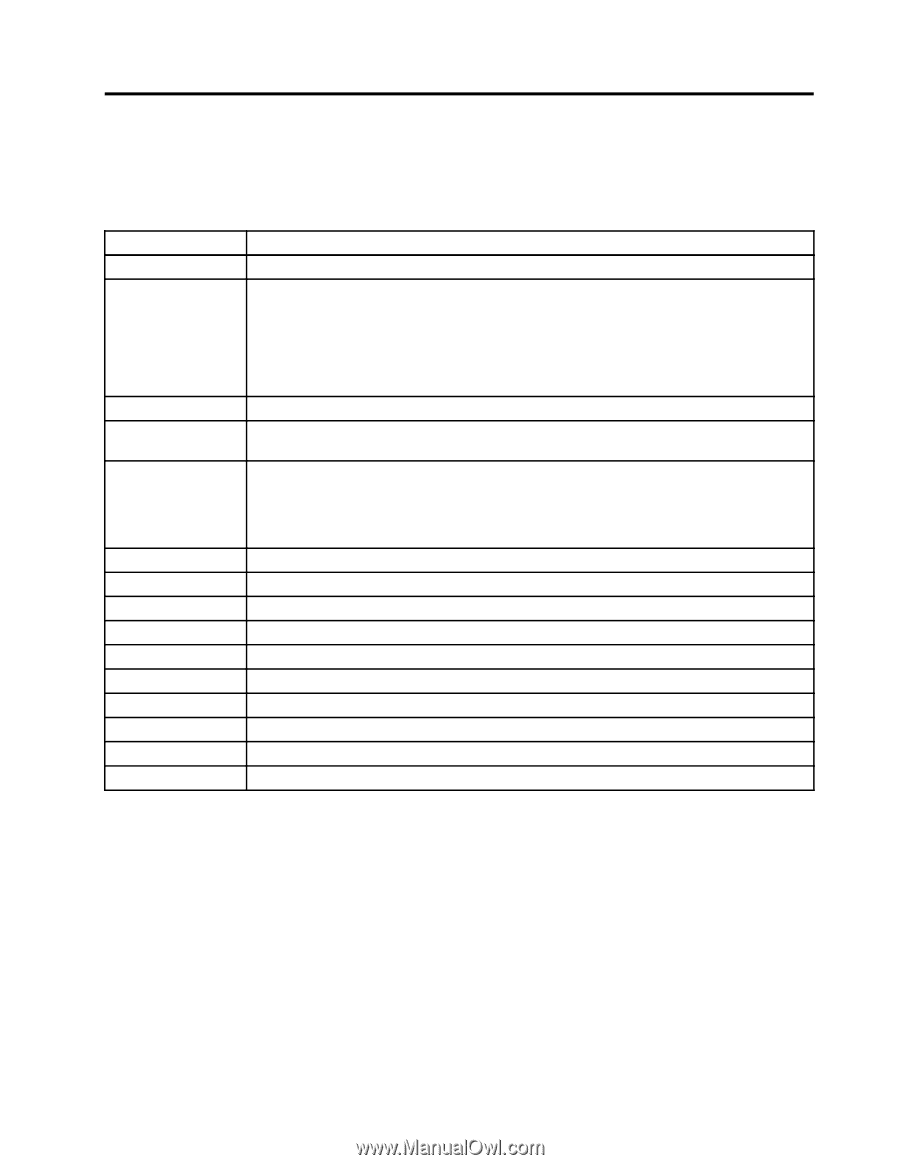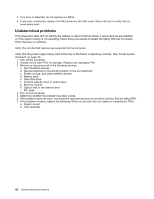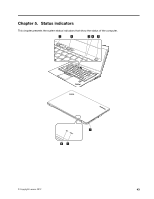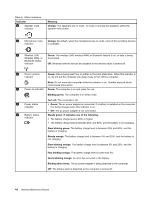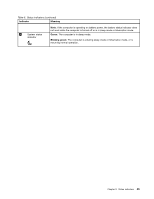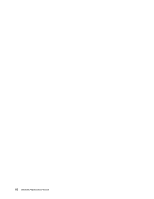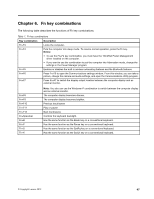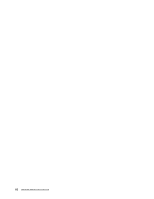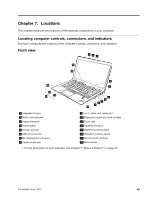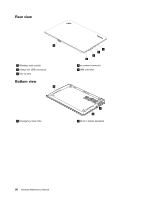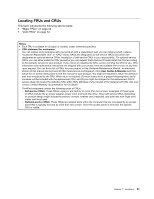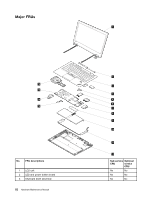Lenovo ThinkPad X1 Carbon Hardware Maintenance Manual - ThinkPad X1 Carbon - Page 53
Fn key combinations, The following table describes the functions of Fn key combinations. - drivers
 |
View all Lenovo ThinkPad X1 Carbon manuals
Add to My Manuals
Save this manual to your list of manuals |
Page 53 highlights
Chapter 6. Fn key combinations The following table describes the functions of Fn key combinations. Table 7. Fn key combinations Key combination Description Fn+F3 Locks the computer. Fn+F4 Puts the computer into sleep mode. To resume normal operation, press the Fn key. Notes: • To use the Fn+F4 key combination, you must have the ThinkPad Power Management driver installed on the computer. • If you want to use the combination to put the computer into hibernation mode, change the settings in the Power Manager program. Fn+F5 Enables or disables the built-in wireless networking features and the Bluetooth features. Fn+F6 Press Fn+F6 to open the Communications settings window. From this window, you can take a picture, change the camera and audio settings, and open the Communications Utility program. Fn+F7 Press Fn+F7 to switch the display output location between the computer display and an external monitor. Fn+F8 Fn+F9 Fn+F10 Fn+F11 Fn+F12 Fn+Spacebar Fn+B Fn+P Fn+S Fn+K Note: You also can use the Windows+P combination to switch between the computer display and an external monitor. The computer display becomes dimmer. The computer display becomes brighter. Previous track/scene Play or pause Next track/scene Controls the keyboard backlight. Has the same function as the Break key on a conventional keyboard. Has the same function as the Pause key on a conventional keyboard. Has the same function as the SysRq key on a conventional keyboard. Has the same function as the ScrLK key on a conventional keyboard. © Copyright Lenovo 2012 47