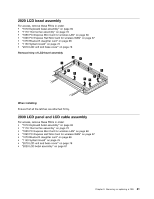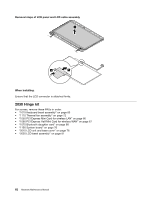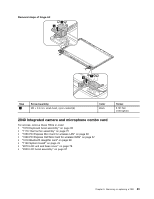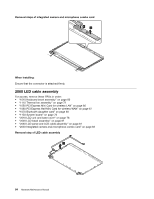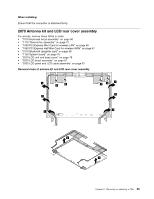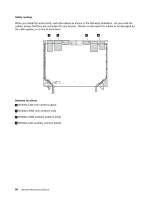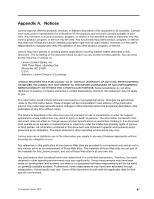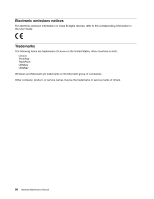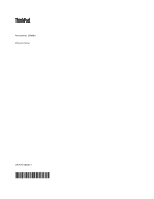Lenovo ThinkPad X1 Carbon Hardware Maintenance Manual - ThinkPad X1 Carbon - Page 92
Cable routing, Antenna locations, Wireless WAN main antenna red
 |
View all Lenovo ThinkPad X1 Carbon manuals
Add to My Manuals
Save this manual to your list of manuals |
Page 92 highlights
Cable routing: When you install the antenna kit, route the cables as shown in the following illustration. As you route the cables, ensure that they are not subject to any tension. Tension could cause the cables to be damaged by the cable guides, or a wire to be broken. a b c d Antenna locations a Wireless LAN main antenna (gray) b Wireless WAN main antenna (red) c Wireless WAN auxiliary antenna (blue) d Wireless LAN auxiliary antenna (black) 86 Hardware Maintenance Manual
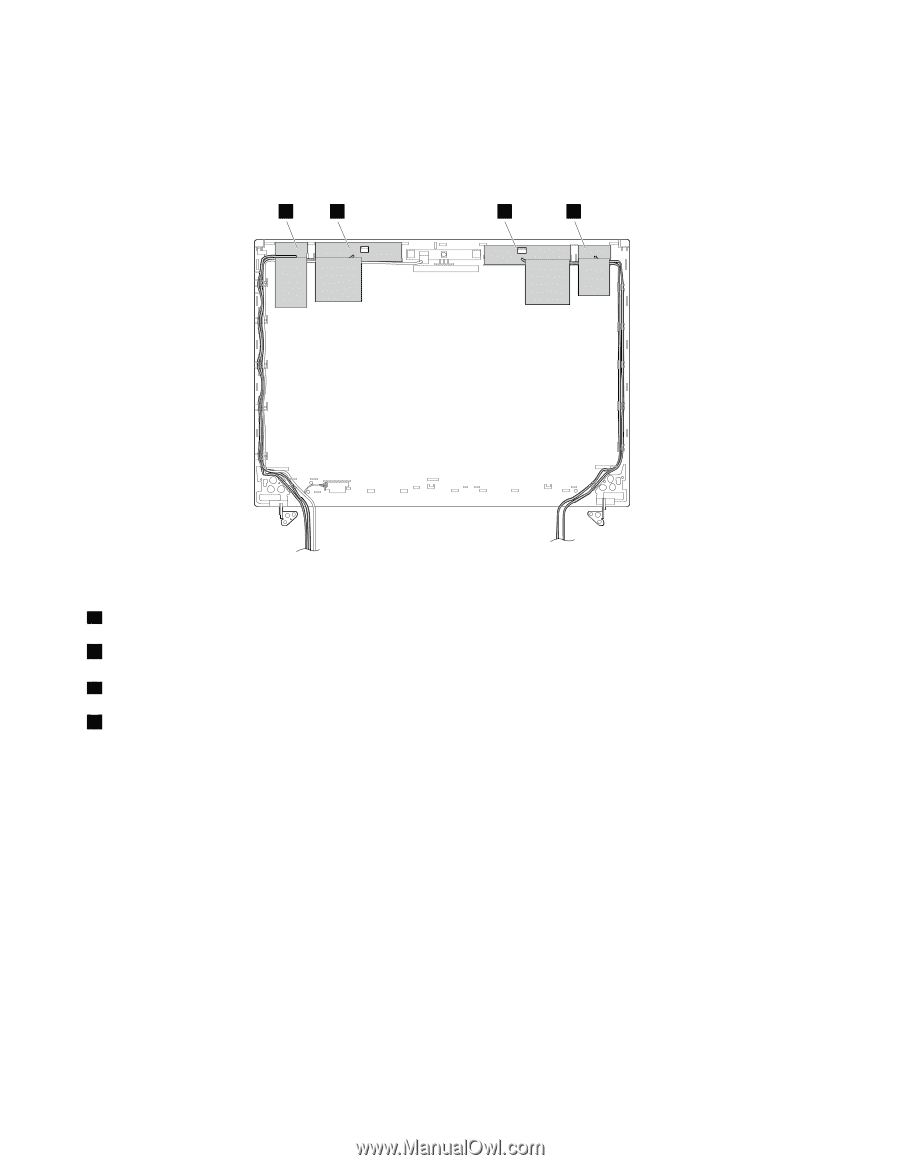
Cable routing:
When you install the antenna kit, route the cables as shown in the following illustration. As you route the
cables, ensure that they are not subject to any tension. Tension could cause the cables to be damaged by
the cable guides, or a wire to be broken.
b
c
d
a
Antenna locations
a
Wireless LAN main antenna (gray)
b
Wireless WAN main antenna (red)
c
Wireless WAN auxiliary antenna (blue)
d
Wireless LAN auxiliary antenna (black)
86
Hardware Maintenance Manual