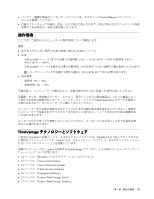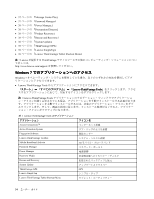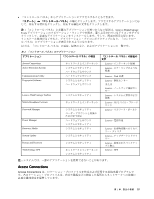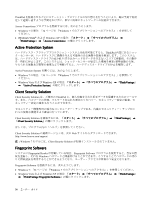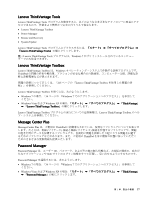Lenovo ThinkPad X220 (Japanese) User Guide - Page 56
Presentation Director
 |
View all Lenovo ThinkPad X220 manuals
Add to My Manuals
Save this manual to your list of manuals |
Page 56 highlights
Power Manager Power Manager Power Manager Power Manager Windows 7 34 Windows 7 Windows Vista および Windows XP ThinkVantage」 ➙ 「Power Manager Product Recovery Recovery Media 111 Recovery Media Presentation Director Fn + F7 ThinkVantage 注:Windows 7 Rescue and Recovery ThinkVantage Rescue and Recovery Windows Windows 7 34 Windows 7 Windows Vista および Windows XP ThinkVantage」 ➙ 「Rescue and Recovery System Update ThinkVantage System Update ThinkVantage UEFI BIOS Lenovo Rescue and Recovery System Update 38

Power
Power
Power Manager
Manager
Manager
Power Manager プログラムは、ご使用のコンピューターのための、包括的で、便利で柔軟な省電力機能を
提供します。Power Manager プログラムを使用すると、システムのパフォーマンスと省電力の間の最適な
バランスを実現するように電力設定を調整できます。
Power Manager を起動するには、次のようにします。
•
Windows 7 の場合: 「34 ページの 『Windows 7 でのアプリケーションへのアクセス』」を参照して
ください。
•
Windows Vista および Windows XP の場合: 「スタート」
➙
「すべてのプログラム」
➙
「ThinkVantage
ThinkVantage
ThinkVantage」
➙
「Power
Power
Power Manager
Manager
Manager」の順にクリックします。
Product
Product
Product Recovery
Recovery
Recovery
このプログラムを使用すると、システム・ドライブまたはハードディスク・ドライブの内容をコンピュー
ターの工場出荷時と同じ状態に復元するための Recovery Media を作成できます。
このプログラムを開いて使用する方法について詳しくは、111 ページの 『Recovery Media の作成および使
用』を参照してください。
Presentation
Presentation
Presentation Director
Director
Director
プレゼンテーション・ディレクターは、プレゼンテーション用の便利な機能を提供するディスプレイ構成
ユーティリティーです。表示体系を作成して管理することもできます。ただし、プレゼンテーション・
ディレクターには、デフォルトで、いくつかのプレゼンテーション設定が事前に定義されています。新
規作成せずにそれを適用するだけで、設定が完了します。Fn + F7 キーの組み合わせを使って、プレ
ゼンテーションの設定をすることもできます。
プレゼンテーション・ディレクターを開始するには、「スタート」
➙
「すべてのプログラム」
➙
「ThinkVantage
ThinkVantage
ThinkVantage」
➙
「プレゼンテーション・ディレクター」の順にクリックします。
注:Windows 7 モデルでは、外付けモニターに対応しているため、プレゼンテーション・ディレク
ターはサポートされません。
Rescue
Rescue
Rescue and
and
and Recovery
Recovery
Recovery
ThinkVantage Rescue and Recovery プログラムは、高度に自動化されたリカバリーと復元のためのプログ
ラムです。Windows オペレーティング・システムを起動できない場合でも、コンピューターの問題を
診断し、ヘルプを入手し、システム・クラッシュからリカバリーするための一連の自動リカバリー・
ツールが含まれています。
•
Windows 7 の場合: 「34 ページの 『Windows 7 でのアプリケーションへのアクセス』」を参照して
ください。
•
Windows Vista および Windows XP の場合: 「スタート」
➙
「すべてのプログラム」
➙
「ThinkVantage
ThinkVantage
ThinkVantage」
➙
「Rescue
Rescue
Rescue and
and
and Recovery
Recovery
Recovery」の順にクリックします。
System
System
System Update
Update
Update
ThinkVantage System Update プログラムは、ソフトウェア・パッケージ (ThinkVantage アプリケーション、
デバイス・ドライバー、UEFI BIOS 更新、その他のサード・パーティー・アプリケーション) をダウン
ロードし、インストールすることによって、ご使用のコンピューター上のソフトウェアを最新の状態に保
つためのプログラムです。常に更新状態にしておくべきソフトウェアの例としては、Lenovo が提供す
るプログラム (Rescue and Recovery プログラムなど) があります。
System Update を開くには、次のようにします。
38
ユーザー・ガイド