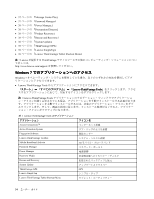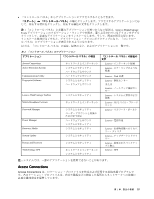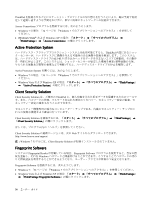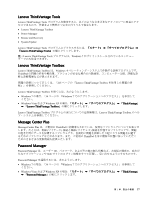Lenovo ThinkPad X220 (Japanese) User Guide - Page 57
ThinkVantage, ThinkVantage GPS, Lenovo, Lenovo SimpleTap, SimpleTap, Lenovo ThinkVantage,
 |
View all Lenovo ThinkPad X220 manuals
Add to My Manuals
Save this manual to your list of manuals |
Page 57 highlights
• Windows 7 の場合: 34 Windows 7 Windows Vista および Windows XP ThinkVantage」 ➙ 「System Update ThinkVantage GPS ThinkPad PCI Express GPS GPS ThinkPad Google Microsoft Bing ThinkPad ThinkVantage GPS Windows 7 34 Windows 7 Windows Vista および Windows XP ThinkVantage」 ➙ 「ThinkVantage GPS GPS ThinkPad GPS LCD GPS 注:ThinkPad X220 Tablet および X220i Tablet 105 Lenovo SimpleTap Lenovo SimpleTap Lenovo SimpleTap Windows 7 の場合: 34 Windows 7 Windows Vista ThinkVantage」 ➙ 「Lenovo SimpleTap Lenovo ThinkVantage Tablet Shortcut Menu Lenovo ThinkVantage Tablet Shortcut Menu Tablet Shortcut Menu Access Connections、Presentation Director、EasyEject ThinkPad 第 1 39

•
Windows 7 の場合: 34 ページの 『Windows 7 でのアプリケーションへのアクセス』を参照してください。
•
Windows Vista および Windows XP の場合: 「スタート」
➙
「すべてのプログラム」
➙
「ThinkVantage
ThinkVantage
ThinkVantage」
➙
「System
System
System Update
Update
Update」の順にクリックします。
ThinkVantage
ThinkVantage
ThinkVantage GPS
GPS
GPS
ご使用の ThinkPad に取り付けられた PCI Express ミニ・カードが GPS をサポートしている場合、GPS 衛星
からの信号を受信してご使用の ThinkPad の位置を割り出すことができます。インターネットに接続し
ている場合は、Google マップおよび
Microsoft Bing
™
地図が提供するリアルタイムの地図で、ご使用
の ThinkPad の位置を検索することが可能です。
ThinkVantage GPS を開くには、以下を実行してください。
•
Windows 7 の場合: 「34 ページの 『Windows 7 でのアプリケーションへのアクセス』」を参照して
ください。
•
Windows Vista および Windows XP の場合: 「スタート」
➙
「すべてのプログラム」
➙
「ThinkVantage
ThinkVantage
ThinkVantage」
➙
「ThinkVantage
ThinkVantage
ThinkVantage GPS
GPS
GPS」の順にクリックします。
GPS 衛星からの信号を受信するため、ご利用いただくためのガイドラインにご留意ください。
•
ThinkPad に身体を近づけ過ぎないでください。
•
GPS アンテナは、LCD 画面の下にあります。
•
コンクリートおよびレンガ等の壁により衛星信号が弱まる場合があります。ノートブックは壁か
ら離してご使用ください。
•
窓の付近や、携帯電話の電波が最も強い場所が、受信に適しています。
GPS 衛星信号は、次の場所では受信できないことがあります。
•
トンネル内や地下室
•
建物内または建物付近
•
高層ビルの間
•
高圧電気ケーブルの付近
注:ThinkPad X220 Tablet および X220i Tablet の場合は、ノートブックを平らな場所に置き、カバーを 105
度の角度 (ノートブック・モード) に開いてください。
Lenovo
Lenovo
Lenovo SimpleTap
SimpleTap
SimpleTap
Lenovo SimpleTap を使用すると、コンピューターの基本的な設定と、いくつかの個人設定機能に素早くア
クセスしたり、これらの設定や機能をカスタマイズしたりできます。
Lenovo SimpleTap を開くには、次のようにします。
•
Windows 7 の場合: 34 ページの 『Windows 7 でのアプリケーションへのアクセス』を参照してください。
•
Windows Vista の場合: 「スタート」
➙
「すべてのプログラム」
➙
「ThinkVantage
ThinkVantage
ThinkVantage」
➙
「Lenovo
Lenovo
Lenovo
SimpleTap
SimpleTap
SimpleTap」の順にクリックします。
Lenovo
Lenovo
Lenovo ThinkVantage
ThinkVantage
ThinkVantage Tablet
Tablet
Tablet Shortcut
Shortcut
Shortcut Menu
Menu
Menu
ノートブックをタブレット・モードで使用している場合、システムで Lenovo ThinkVantage Tablet Shortcut
Menu を使用できます。
Tablet Shortcut Menu は、カスタム定義されたアプリケーションの起動、システム設定の変更、ウィンドウ
のフォーカスの変更などを行うために使用する、Access Connections、Presentation Director、EasyEject ユー
ティリティなどの ThinkPad ユーティリティー・プログラム用のユーティリティーです。
第
1
章
.
製品の概要
39