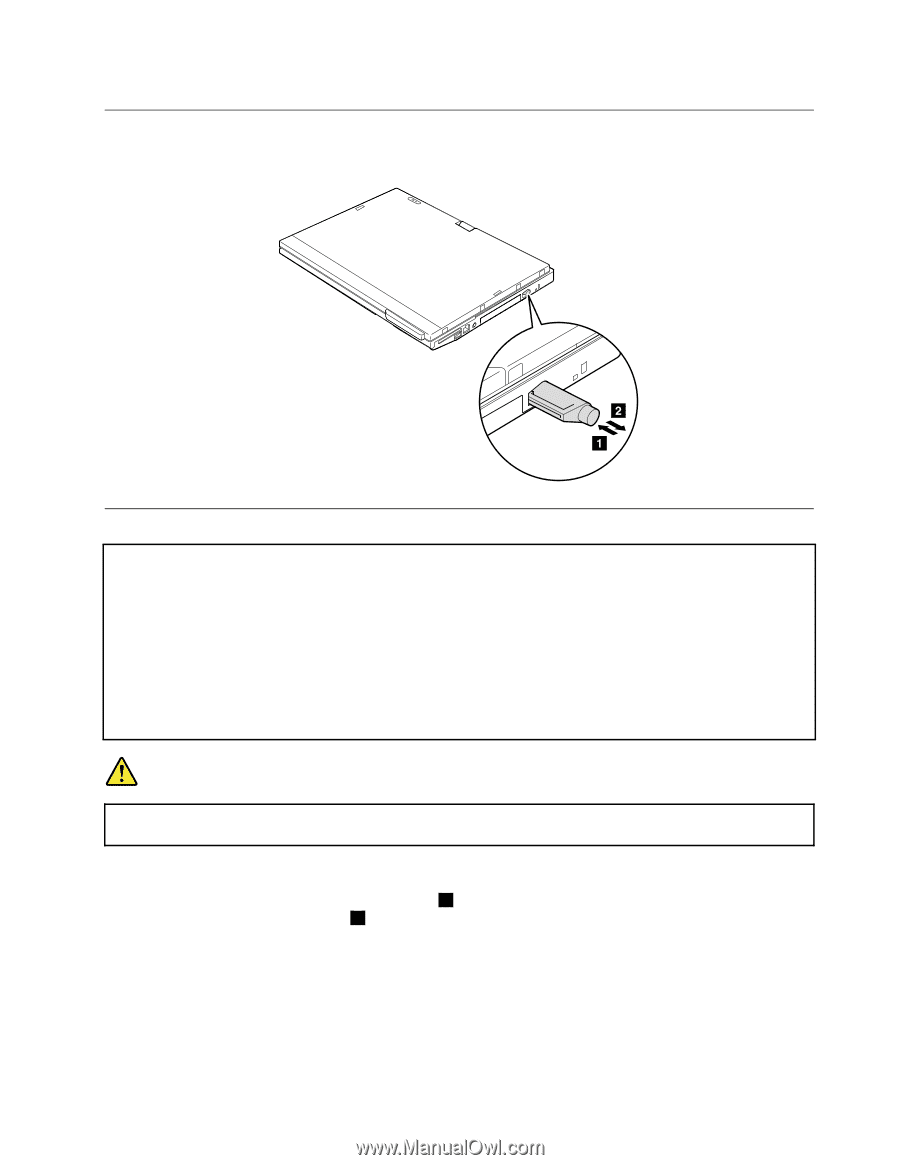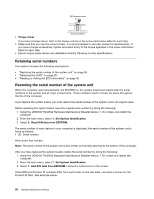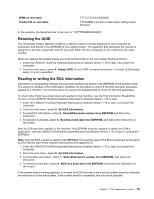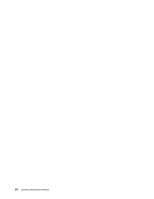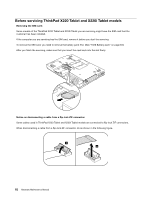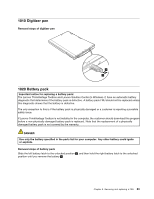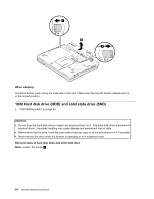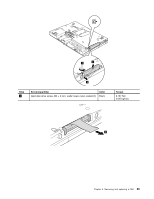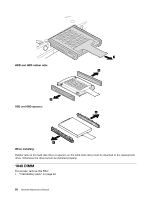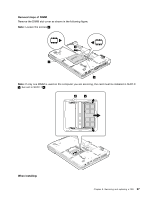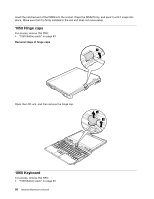Lenovo ThinkPad X220i Hardware Maintenance Manual - Page 69
Digitizer pen, 1020 Battery pack
 |
View all Lenovo ThinkPad X220i manuals
Add to My Manuals
Save this manual to your list of manuals |
Page 69 highlights
1010 Digitizer pen Removal steps of digitizer pen 1020 Battery pack Important notice for replacing a battery pack: The Lenovo ThinkVantage Toolbox and Lenovo Solution Center (in Windows 7) have an automatic battery diagnostic that determines if the battery pack is defective. A battery pack FRU should not be replaced unless this diagnostic shows that the battery is defective. The only exception to this is if the battery pack is physically damaged or a customer is reporting a possible safety issue. If Lenovo ThinkVantage Toolbox is not installed in the computer, the customer should download this program before a non-physically damaged battery pack is replaced. Note that the replacement of a physically damaged battery pack is not covered by the warranty. DANGER Use only the battery specified in the parts list for your computer. Any other battery could ignite or explode. Removal steps of battery pack Slide the left battery latch to the unlocked position 1 , and then hold the right battery latch to the unlocked position until you remove the battery 2 . Chapter 8. Removing and replacing a FRU 63