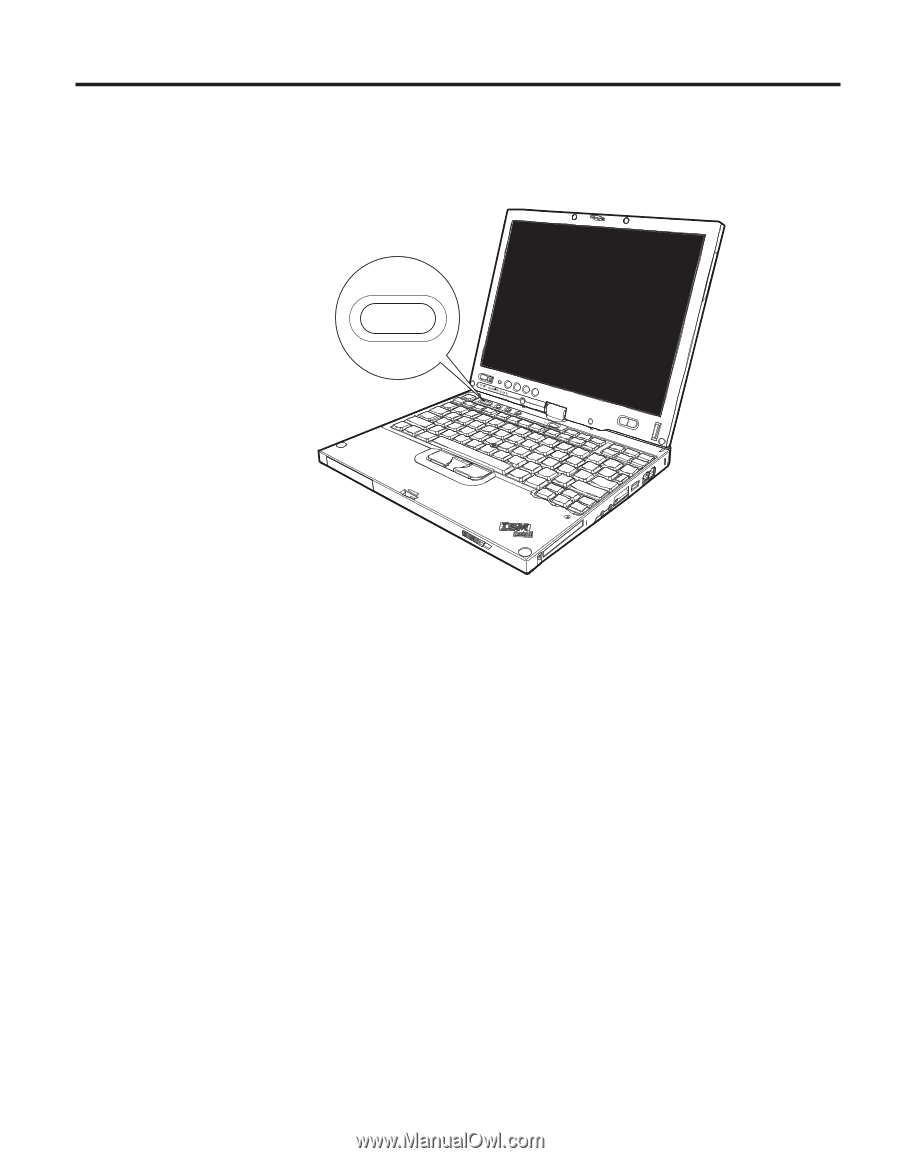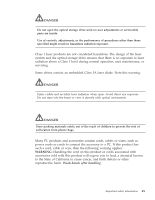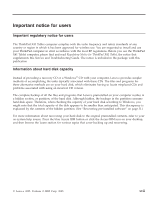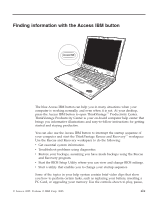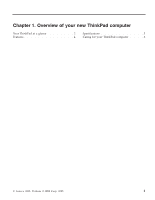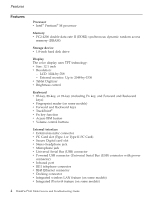Lenovo ThinkPad X41 Service Guide - Page 21
Finding, information, Access, button - bios
 |
View all Lenovo ThinkPad X41 manuals
Add to My Manuals
Save this manual to your list of manuals |
Page 21 highlights
Finding information with the Access IBM button Access IBM The blue Access IBM button can help you in many situations when your computer is working normally, and even when it is not. At your desktop, press the Access IBM button to open ThinkVantage™ Productivity Center. ThinkVantage Productivity Center is your on-board computer help center that brings you informative illustrations and easy-to-follow instructions for getting started and staying productive. You can also use the Access IBM button to interrupt the startup sequence of your computer and start the ThinkVantage Rescue and Recovery™ workspace. Use the Rescue and Recovery workspace to do the following: v Get essential system information. v Troubleshoot problems using diagnostics. v Restore your backups, assuming you have made backups using the Rescue and Recovery program. v Start the BIOS Setup Utility where you can view and change BIOS settings. v Start a utility that enables you to change your startup sequence. Some of the topics in your help system contain brief video clips that show you how to perform certain tasks, such as replacing your battery, inserting a PC Card, or upgrading your memory. Use the controls shown to play, pause, © Lenovo 2005. Portions © IBM Corp. 2005. xix