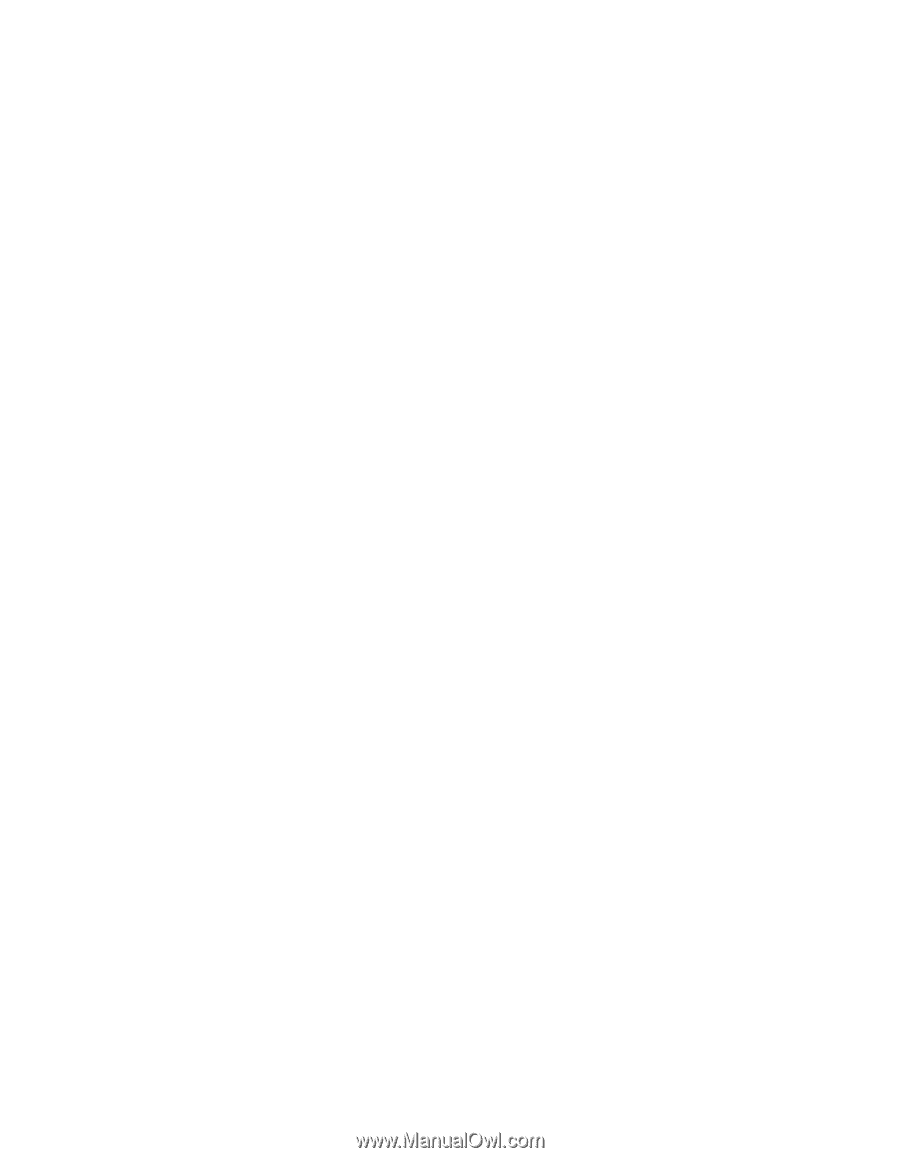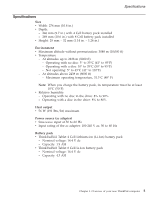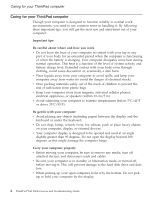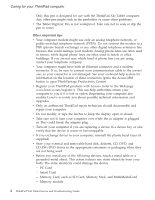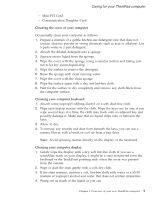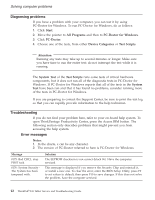Lenovo ThinkPad X41 Service Guide - Page 32
fingerprint, reader
 |
View all Lenovo ThinkPad X41 manuals
Add to My Manuals
Save this manual to your list of manuals |
Page 32 highlights
Caring for your ThinkPad computer 5. Wipe the display again; do not let any liquid drip into the computer. 6. Be sure to dry the display before closing it. Care for the fingerprint reader The following actions could damage the fingerprint reader or cause it not to work properly: v Scratching the surface of the reader with a hard, pointed object. v Scraping the surface of the reader with your nail or anything hard. v Using or touching the reader with a dirty finger. If you notice any of the following conditions, gently clean the surface of the reader with a dry, soft, lint-free cloth: v The surface of the reader is dirty or stained. v The surface of the reader is wet. v The reader often fails to enroll or authenticate your fingerprint. 10 ThinkPad®X41 Tablet Service and Troubleshooting Guide