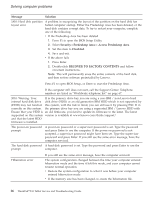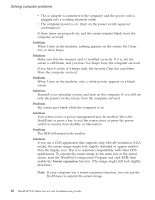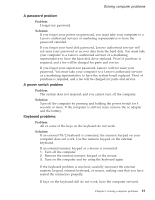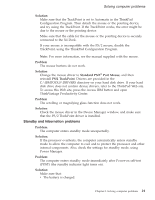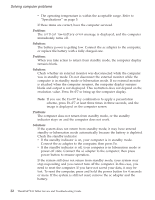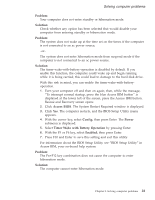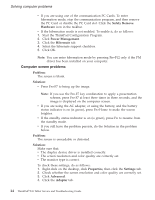Lenovo ThinkPad X41 Service Guide - Page 43
Standby, hibernation, problems - drivers windows 7
 |
View all Lenovo ThinkPad X41 manuals
Add to My Manuals
Save this manual to your list of manuals |
Page 43 highlights
Solving computer problems Solution: Make sure that the TrackPoint is set to Automatic in the ThinkPad Configuration Program. Then detach the mouse or the pointing device, and try using the TrackPoint. If the TrackPoint works, the error might be due to the mouse or the pointing device. Make sure that the cable for the mouse or the pointing device is securely connected to the X4 Dock. If your mouse is incompatible with the PS/2 mouse, disable the TrackPoint, using the ThinkPad Configuration Program. Note: For more information, see the manual supplied with the mouse. Problem The mouse buttons do not work. Solution Change the mouse driver to Standard PS/2® Port Mouse, and then reinstall PS/2 TrackPoint. Drivers are provided in the C:\IBMTOOLS\DRIVERS directory on your hard disk drive. If your hard disk drive does not contain device drivers, refer to the ThinkPad Web site. To access this Web site, press the Access IBM button and open ThinkVantage Productivity Center. Problem The scrolling or magnifying glass function does not work. Solution Check the mouse driver in the Device Manager window, and make sure that the PS/2 TrackPoint driver is installed. Standby and hibernation problems Problem: The computer enters standby mode unexpectedly. Solution: If the processor overheats, the computer automatically enters standby mode to allow the computer to cool and to protect the processor and other internal components. Also, check the settings for standby mode, using Power Manager. Problem: The computer enters standby mode immediately after Power-on self-test (POST) (the standby indicator light turns on). Solution: Make sure that: v The battery is charged. Chapter 2. Solving computer problems 21