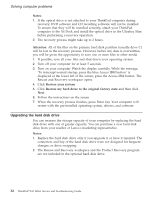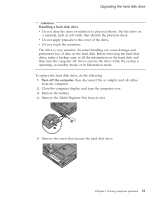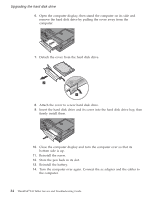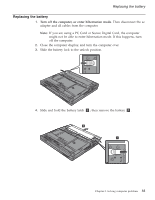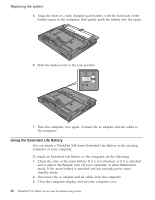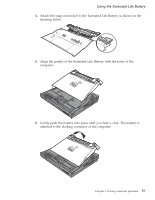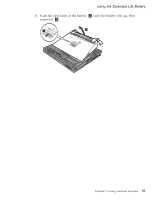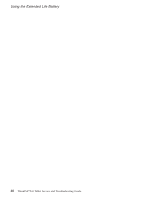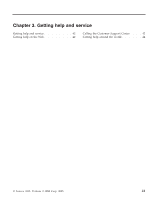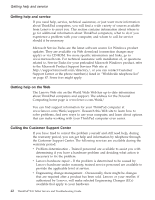Lenovo ThinkPad X41 Service Guide - Page 59
Gently
 |
View all Lenovo ThinkPad X41 manuals
Add to My Manuals
Save this manual to your list of manuals |
Page 59 highlights
Using the Extended Life Battery 4. Attach the snap-on bracket to the Extended Life Battery as shown in the drawing below. 5. Align the guides of the Extended Life Battery with the holes of the computer. 6. Gently push the battery into place until you hear a click. The battery is attached to the docking connector of the computer. Chapter 2. Solving computer problems 37
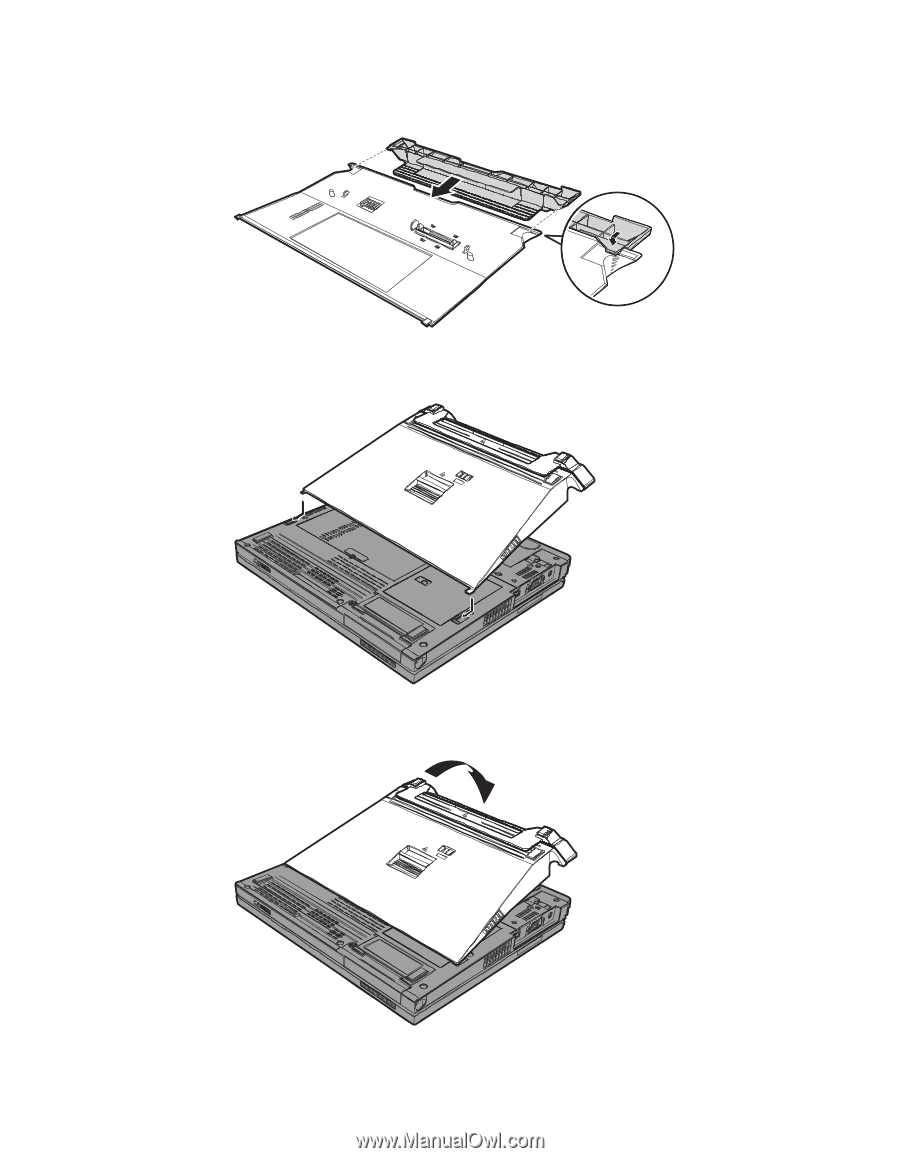
4.
Attach
the
snap-on
bracket
to
the
Extended
Life
Battery
as
shown
in
the
drawing
below.
5.
Align
the
guides
of
the
Extended
Life
Battery
with
the
holes
of
the
computer.
6.
Gently
push
the
battery
into
place
until
you
hear
a
click.
The
battery
is
attached
to
the
docking
connector
of
the
computer.
Using
the
Extended
Life
Battery
Chapter
2.
Solving
computer
problems
37