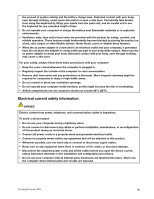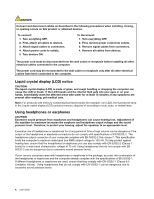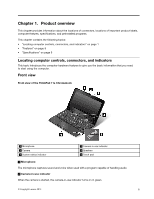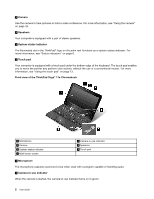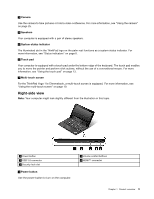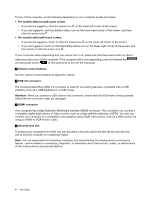Lenovo ThinkPad Yoga 11e Chromebook User Guide - ThinkPad 11e Chromebook, Yoga - Page 16
Camera, Speakers, System-status indicator, Touch pad, Front view of the ThinkPad Yoga, 11e Chromebook - thinkpad yoga 11e touch screen chromebook
 |
View all Lenovo ThinkPad Yoga 11e Chromebook manuals
Add to My Manuals
Save this manual to your list of manuals |
Page 16 highlights
3 Camera Use the camera to take pictures or hold a video conference. For more information, see "Using the camera" on page 25. 4 Speakers Your computer is equipped with a pair of stereo speakers. 5 System-status indicator The illuminated dot in the ThinkPad® logo on the palm rest functions as a system-status indicator. For more information, see "Status indicators" on page 6. 6 Touch pad Your computer is equipped with a touch pad under the bottom edge of the keyboard. The touch pad enables you to move the pointer and perform click actions, without the use of a conventional mouse. For more information, see "Using the touch pad" on page 13. Front view of the ThinkPad Yoga® 11e Chromebook 1 Microphone 3 Camera 5 System-status indicator 7 Multi-touch screen 2 Camera-in-use indicator 4 Speakers 6 Touch pad 1 Microphone The microphone captures sound and voice when used with a program capable of handling audio. 2 Camera-in-use indicator When the camera is started, the camera-in-use indicator turns on in green. 2 User Guide