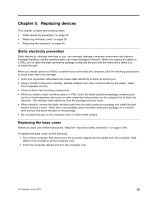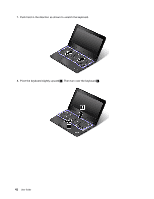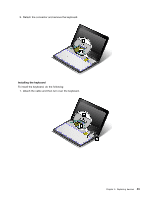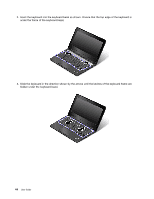Lenovo ThinkPad Yoga 11e Chromebook User Guide - ThinkPad 11e Chromebook, Yoga - Page 58
hidden under the keyboard bezel.
 |
View all Lenovo ThinkPad Yoga 11e Chromebook manuals
Add to My Manuals
Save this manual to your list of manuals |
Page 58 highlights
2. Insert the keyboard into the keyboard bezel as shown. Ensure that the top edge of the keyboard is under the frame of the keyboard bezel. 3. Slide the keyboard in the direction shown by the arrows until the latches of the keyboard frame are hidden under the keyboard bezel. 44 User Guide

2. Insert the keyboard into the keyboard bezel as shown. Ensure that the top edge of the keyboard is
under the frame of the keyboard bezel.
3. Slide the keyboard in the direction shown by the arrows until the latches of the keyboard frame are
hidden under the keyboard bezel.
44
User Guide