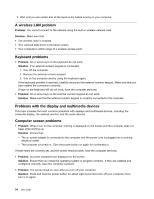Lenovo ThinkPad Yoga 11e Chromebook User Guide - ThinkPad 11e Chromebook, Yoga - Page 43
Traveling with your computer, Travel tips
 |
View all Lenovo ThinkPad Yoga 11e Chromebook manuals
Add to My Manuals
Save this manual to your list of manuals |
Page 43 highlights
options enhance the way users with hearing, vision, or mobility limitations navigate and use their computer. For example, some users might not have the fine motor skills required to use a mouse or select key combinations. Other users might require larger fonts or high-contrast display modes. In some cases, magnifiers and built-in speech synthesizers are available. Screen-reader technologies Screen-reader technologies are primarily focused on software program interfaces, help information systems, and a variety of online documents. For additional information about screen readers, see the following: • Using PDFs with screen readers: http://www.adobe.com/accessibility.html?promoid=DJGVE • Using the JAWS screen reader: http://www.freedomscientific.com/jaws-hq.asp • Using the NVDA screen reader: http://www.nvaccess.org/ Industry-standard connectors Your computer provides industry-standard connectors that enable you to connect assistive devices, if needed. For more information on the location and function of each connector, see "Locating computer controls, connectors, and indicators" on page 1. Documentation in accessible formats Lenovo provides electronic documentation in accessible formats. Lenovo electronic documentation, such as properly tagged PDF files or HyperText Markup Language (HTML) files, is developed to ensure that visually impaired users can read the documentation through a screen reader. Each image in the documentation also includes adequate alternative text to explain the image so that visually impaired users can understand the image when they use a screen reader. Traveling with your computer This topic provides information to help you work with your computer when you are traveling. Travel tips Use the following travel tips to travel more confidently and efficiently with your computer. • Although it is safe to allow your computer to go through the x-ray machines at airport security stations, it is important to keep your eyes on the computer at all times to prevent theft. • Consider bringing an electrical adapter for use in an airplane or automobile. • If you carry an ac power adapter, detach the ac cord from it to avoid damaging the cord. Travel tips on airplanes If you carry your computer into an airplane, take note of the following tips: • If you intend to use your computer or wireless services (such as Internet and Bluetooth), check with the airline for restrictions and availability of services before boarding the airplane. If there are restrictions on the use of computers with wireless features on the airplane, you must abide by those restrictions. If necessary, disable wireless features before boarding. • Be careful about the seat in front of you on airplanes. Angle your computer display so that it does not get caught when the person in front of you leans back. • When taking off, remember to turn off your computer or put it into sleep mode. Chapter 3. You and your computer 29