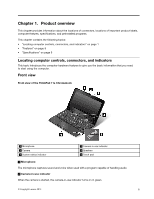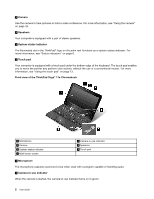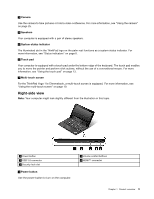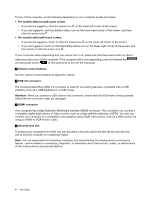Lenovo ThinkPad Yoga 11e Chromebook User Guide - ThinkPad 11e Chromebook, Yoga - Page 19
Left-side view, listen to the sound from the computer.
 |
View all Lenovo ThinkPad Yoga 11e Chromebook manuals
Add to My Manuals
Save this manual to your list of manuals |
Page 19 highlights
Left-side view Note: Your computer might look slightly different from the illustration in this topic. 1 Power connector 3 Audio connector 2 Always On USB connector (USB 2.0 connector) 4 Media card slot 1 Power connector Connect the ac power adapter to the power connector to provide ac power to the computer and charge the battery. 2 Always On USB connector (USB 2.0 connector) By default, the Always On USB connector enables you to charge some mobile digital devices and smartphones when your computer is on or in sleep mode. 3 Audio connector Connect headphones or a headset that has a 3.5-mm (0.14-inch), 4-pole plug to the audio connector to listen to the sound from the computer. Note: If you are using a headset with a function switch, the audio connector might not fully support the function switch. 4 Media card slot Your computer has a media card slot. Insert your flash media card into this slot to read the data on the card. For more information about the supported cards, see "Using a flash media card" on page 25. Chapter 1. Product overview 5