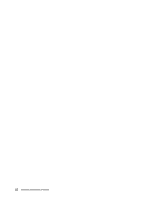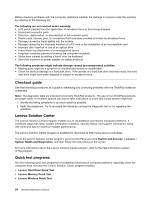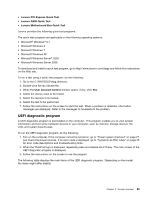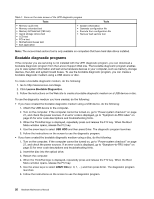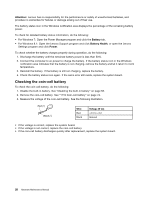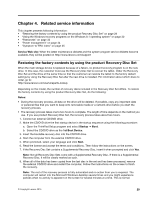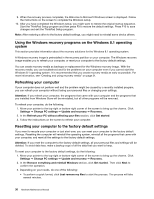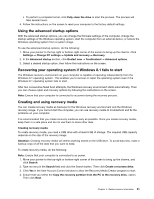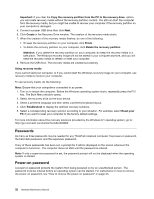Lenovo ThinkPad Yoga 12 (English) Hardware Maintenance Manual - ThinkPad Yoga - Page 33
Power system checkout, Checking the ac power adapter - 5 ports
 |
View all Lenovo ThinkPad Yoga 12 manuals
Add to My Manuals
Save this manual to your list of manuals |
Page 33 highlights
Power system checkout To verify a power symptom, do the following: 1. Turn off the computer. 2. Connect the ac power adapter. 3. Turn on the computer. If the computer can be turned on, it means that either the battery or the ac power adapter is functional. 4. Insert a straightened paper clip into the emergency reset hole to reset the computer. If the computer is still powered on, it means that the ac power adapter is functional. 5. Turn off the computer. 6. Disconnect the ac power adapter and turn on the computer. If the computer can be turned on, it means that the battery is functional. If you suspect a power problem, see the appropriate one of the following power supply checkouts: • "Checking the ac power adapter" on page 27 • "Checking the built-in battery and operational charging" on page 27 • "Checking the coin-cell battery" on page 28 Checking the ac power adapter You are here because the computer fails only when the ac power adapter is used. • If the power problem occurs only when the docking station or the port replicator is used, replace the docking station or the port replicator. • If the system status indicator does not blink three times when an ac power source is connected, check the power cord of the ac power adapter for correct continuity and installation. • If the computer does not charge during operation, go to "Checking the built-in battery and operational charging" on page 27. To check the ac power adapter, do the following: 1. Unplug the ac power adapter cable from the computer. 2. Measure the output voltage at the plug of the ac power adapter cable. See the following illustration: 3 2 1 (20V) Pin Voltage (V dc) 1 +20 2 0 3 Ground Note: Output voltage of pin 2 of the ac power adapter might differ from the one you are servicing. 3. If the voltage is not correct, replace the ac power adapter. 4. If the voltage is acceptable, replace the system board. Note: Noise from the ac power adapter does not always indicate a defect. Checking the built-in battery and operational charging This computer supports only batteries specially designed for this specific system and manufactured by Lenovo or an authorized builder. The system does not support unauthorized batteries or batteries designed for other systems. If an unauthorized battery or a battery designed for another systems is installed, the system will not charge. Chapter 3. General checkout 27