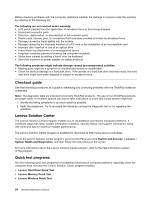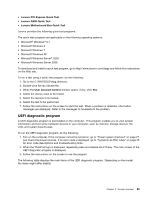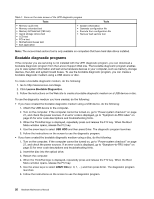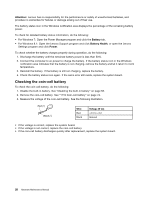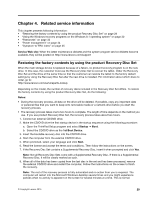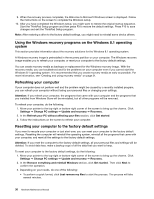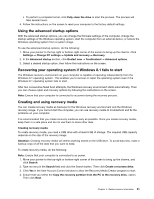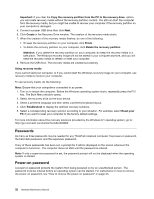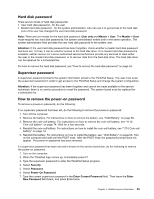Lenovo ThinkPad Yoga 12 (English) Hardware Maintenance Manual - ThinkPad Yoga - Page 34
Checking the coin-cell battery, Attention, Battery, BatteryHealth, Power
 |
View all Lenovo ThinkPad Yoga 12 manuals
Add to My Manuals
Save this manual to your list of manuals |
Page 34 highlights
Attention: Lenovo has no responsibility for the performance or safety of unauthorized batteries, and provides no warranties for failures or damage arising out of their use. The battery status icon in the Windows notification area displays the percentage of the remaining battery power. To check for detailed battery status information, do the following: • For Windows 7: Open the Power Manager program and click the Battery tab. • For Windows 8.1: Open the Lenovo Support program and click Battery Health, or open the Lenovo Settings program and click Power. To check whether the battery charges properly during operation, do the following: 1. Discharge the battery until the remained battery power is less than 50%. 2. Connect the computer to ac power to charge the battery. If the battery status icon in the Windows notification area indicates that the battery is not charging, remove the battery and let it return to room temperature. 3. Reinstall the battery. If the battery is still not charging, replace the battery. 4. Check the battery status icon again. If the same error still exists, replace the system board. Checking the coin-cell battery To check the coin-cell battery, do the following: 1. Disable the built-in battery. See "Disabling the built-in battery" on page 58. 2. Remove the coin-cell battery. See "1110 Coin-cell battery" on page 74. 3. Measure the voltage of the coin-cell battery. See the following illustration. Wire Red Black Voltage (V dc) +2.5 to +3.2 Ground • If the voltage is correct, replace the system board. • If the voltage is not correct, replace the coin-cell battery. • If the coin-cell battery discharges quickly after replacement, replace the system board. 28 Hardware Maintenance Manual