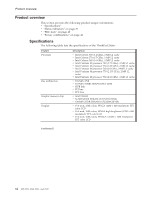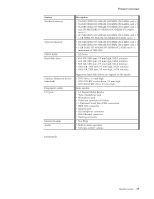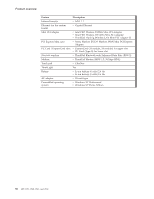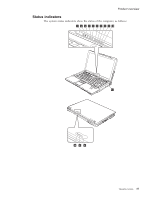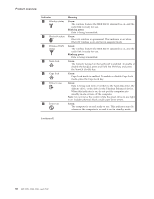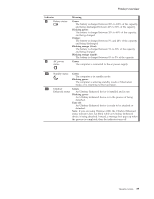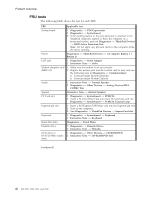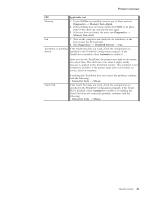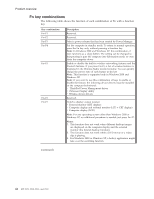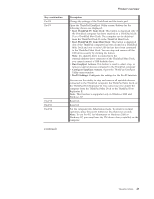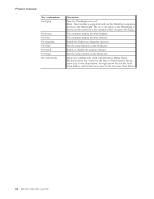Lenovo ThinkPad Z60m User Manual - Page 45
Indicator, Meaning, Green, Blinking, green, Orange, orange, rapid - windows 10
 |
View all Lenovo ThinkPad Z60m manuals
Add to My Manuals
Save this manual to your list of manuals |
Page 45 highlights
Product overview Indicator 8 Battery status 9 AC power status Meaning Green: The battery is charged between 80% to 100% of the capacity, and being discharged between 20% to 80% of the capacity. Blinking green: The battery is charged between 20% to 80% of the capacity, and being charged. Orange: The battery is charged between 5% and 20% of the capacity, and being discharged. Blinking orange (slow): The battery is charged between 5% to 20% of the capacity, and being charged. Blinking orange (rapid): The battery is charged between 0% to 5% of the capacity. Green: The computer is connected to the ac power supply. 10 Standby status Green: The computer is in standby mode. Blinking green: The computer is entering standby mode or hibernation mode, or is resuming normal operation. 11 Ultrabay Green: Enhanced status An Ultrabay Enhanced device is installed and in use. Blinking green: An Ultrabay Enhanced device is in the process of being detached. Turn off: An Ultrabay Enhanced device is ready to be attached or detached. Note: If you are using Windows 2000, the Ultrabay Enhanced status indicator does not blink while an Ultrabay Enhanced device is being detached. Instead, a message box pops up when the process is completed; then the indicator turns off. ThinkPad Z60m 39