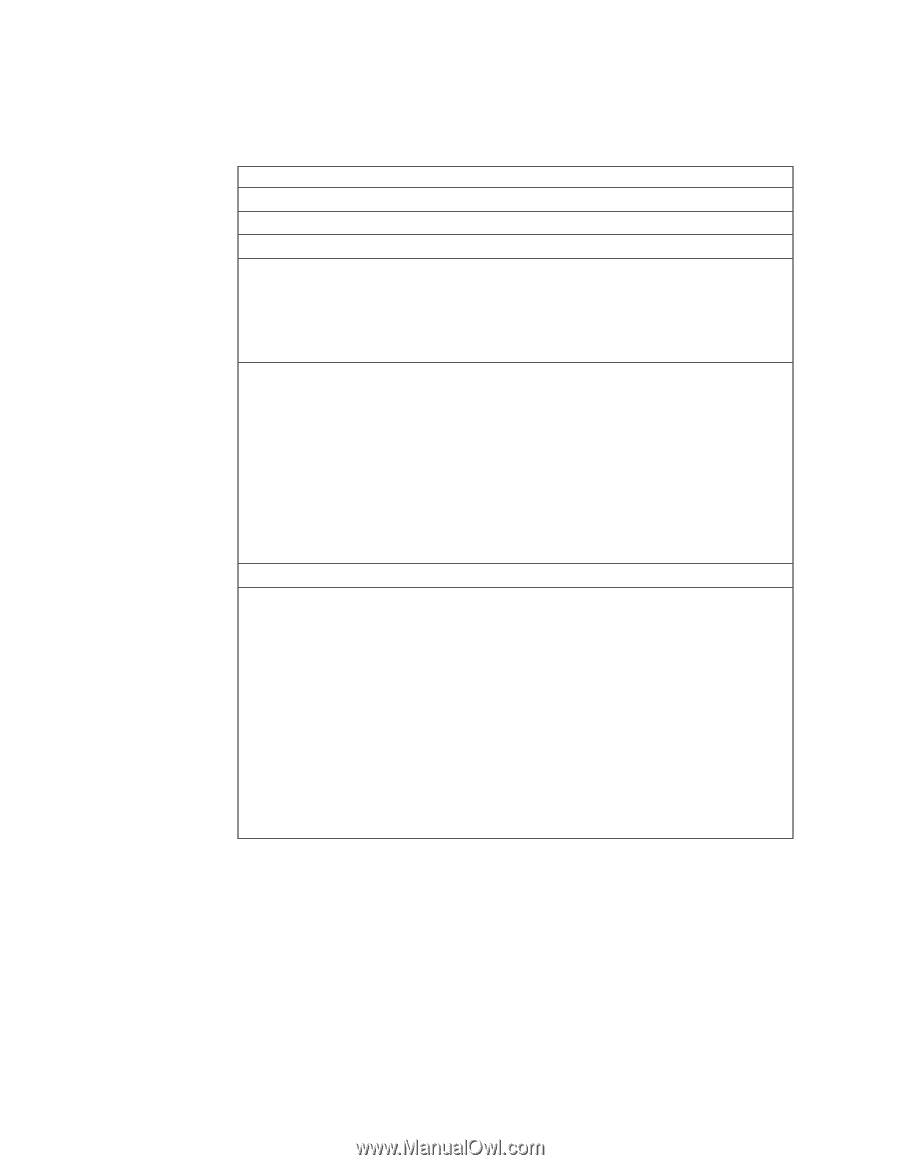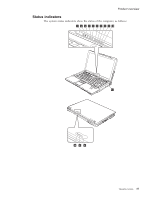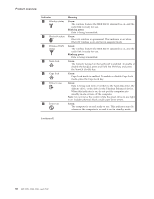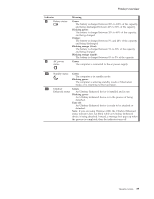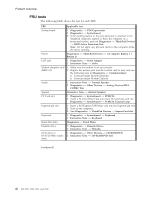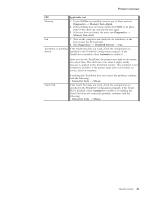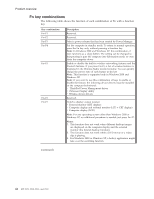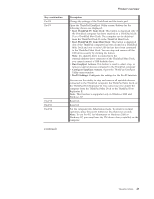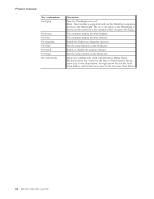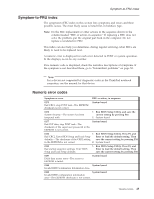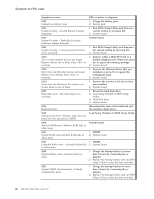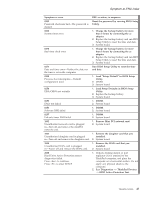Lenovo ThinkPad Z60m User Manual - Page 48
combinations - windows 7 drivers
 |
View all Lenovo ThinkPad Z60m manuals
Add to My Manuals
Save this manual to your list of manuals |
Page 48 highlights
Product overview Fn key combinations The following table shows the function of each combination of Fn with a function key. Key combination Fn+F1 Fn+F2 Fn+F3 Fn+F4 Fn+F5 Fn+F6 Fn+F7 Description Reserved. Reserved. Select a power scheme that has been created by Power Manager. Put the computer in standby mode. To return to normal operation, press the Fn key only, without pressing a function key. Note: In Windows 2000 and Windows XP, this combination of keys functions as a sleep button. The setting can be changed so that pressing it puts the computer into hibernation mode or even shuts the computer down. Enable or disable the built-in wireless networking features and the Bluetooth features. If you press Fn+F5, a list of wireless features is displayed in the Wireless Radio Control window. You can quickly change the power state of each feature in the list. Note: This function is supported only in Windows 2000 and Windows XP. Note: If you want to use this combination of keys to enable or disable the feature, the following device drivers must be installed on the computer beforehand: v ThinkPad Power Management driver v OnScreen Display utility v Wireless device drivers Reserved. Switch a display output location v External monitor (CRT display) v Computer display and external monitor (LCD + CRT display) v Computer display (LCD) Note: For any operating system other than Windows 2000 or Windows XP, no additional procedure is needed; just press Fn+F7. Notes: 1. This function does not work when different desktop images are displayed on the computer display and the external monitor (the Extend desktop function). 2. This function does not work while a DVD movie or a video clip is playing. 3. For Windows 2000 or Windows XP, a hotkey application might take over the switching function. (continued) 42 MT 2529, 2530, 2531, and 2532