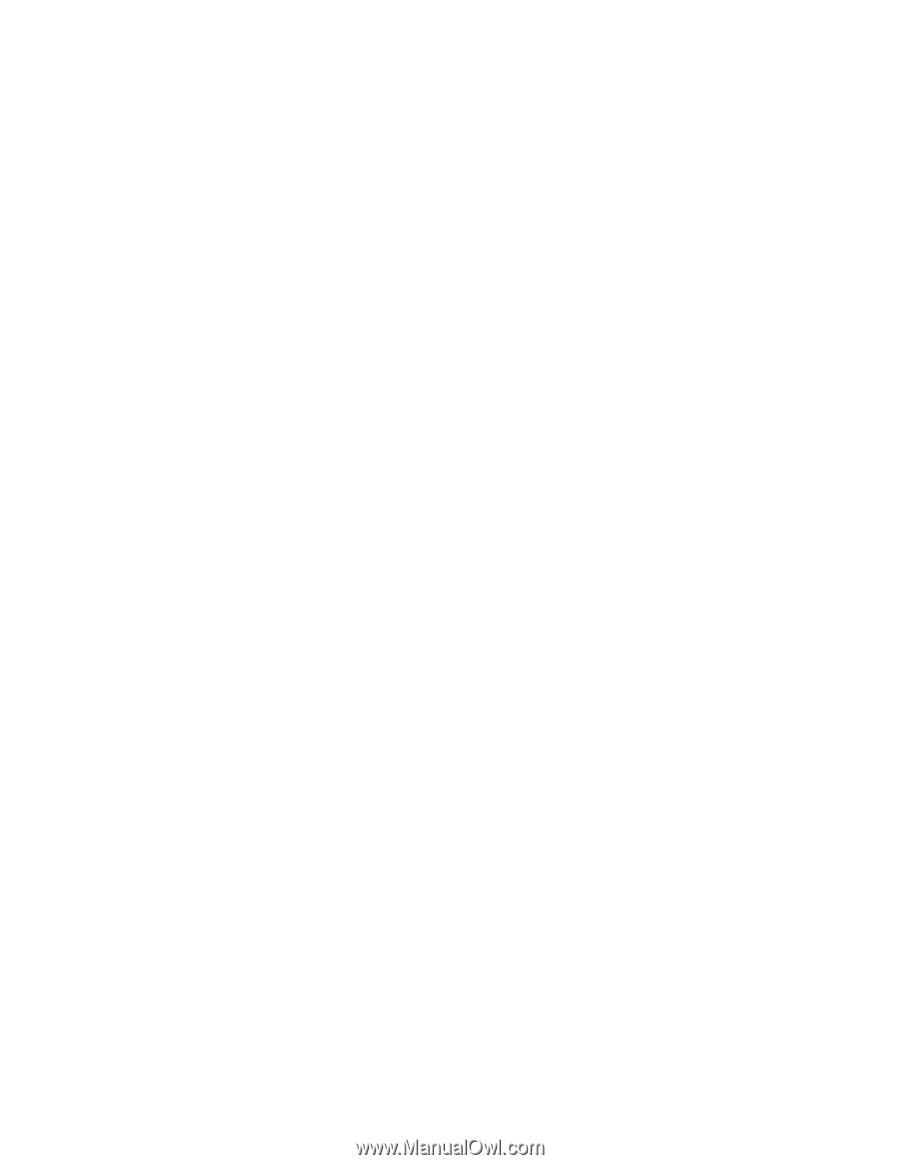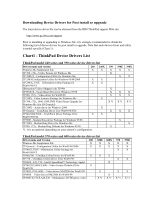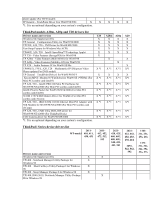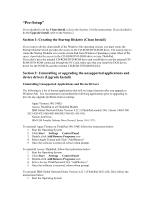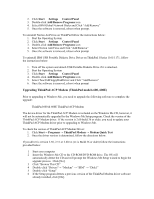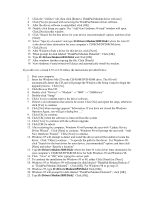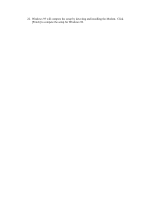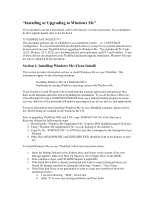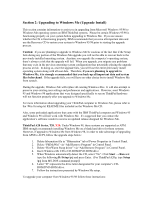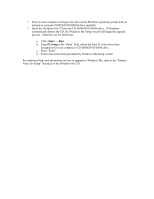Lenovo ThinkPad i Series 1300 English - Windows Me Setup Guide - Page 16
D:\Drivers\Modem\IBM\Disk1, D:\Drivers\Modem\IBM\Disk2
 |
View all Lenovo ThinkPad i Series 1300 manuals
Add to My Manuals
Save this manual to your list of manuals |
Page 16 highlights
7 Click the "Utilities" tab, then click [Remove ThinkPad Modem driver software] 8 Click [Yes] to proceed with removing the ThinkPad Modem driver software. 9 After the driver software is uninstalled, click [OK]. 10 Double-click Setup.exe again. The "Add New Hardware Wizard" window will open. Click [Next] in this window. 11 Click "Search for the best driver for your device (recommended)" option; and then click [Next]. 12 Select "Specify a location" and type D:\Drivers\Modem\IBM\Disk1 where the letter D is the driver letter destination for your computer's CD-ROM/DVD-ROM drive. 13 Click [Next]. 14 After Windows finds a driver for this device, click [Next]. 15 When prompt for disk labeled "ThinkPad Modem Diskette2", Click [OK] 16 Type D:\Drivers\Modem\IBM\Disk2 and Click [OK] 17 After windows finishes copying the file, Click [Finish] 18 New Hardware Found wizard will detect and automatically install the modem. If you driver is version 2.35 or 2.36 follow the instructions provided below: 1. Start your computer 2. Insert the Windows Me CD to the CD-ROM/DVD-ROM drive. The OS will automatically detect the CD and will prompt the Windows Me Setup wizard to begin the upgrade process. Click [No]. 3. Click Browse This CD 4. Double-click "Drivers"→ "Modem" → "IBM" → "OldMwave" 5. Double-click "Setup" 6. Click [Yes] to confirm remove the driver software. 7. If there is an information that need to be saved, Click [No] and repeat the steps, otherwise click [Yes] to continue 8. Click [No] when message appears "Information: If you have not closed the Windows Operator Agent, you will get a dialog box ..." 9. Click [OK] to continue 10. Click [OK] when the software is removed from the system 11. Click [Yes] To continue with the software upgrade. 12. Click [OK] to reboot 13. After restarting the computer, Windows 95 will prompt the user with "Update Device Driver Wizard". Click [Next] to continue. Windows 98 will prompt the user with "Add New Hardware Wizard." Click [Next] to continue. 14. Windows 95 will attempt to detect and install the driver and will be unable to locate the driver. Click "Other Locations..." to specify the path for the driver. For Windows 98, click "Search for the best driver for your device. (recommended)" option; and then click [Next] and select "Specify a location" 15. Type D:\Drivers\Modem\IBM\Disk1 where the letter D is the driver letter destination for your computer's CD-ROM/DVD-ROM drive for both Windows 95 and Windows 98. 16. Click "Next" or "OK" after typing the correct path. 17. To continue the installation for Windows 95 or 98, either Click [Finish] or [Next]. 18. Windows 95 or Windows 98 will prompt for disk labeled "ThinkPad Modem Diskette1" or 'ThinkPad Modem Diskette2". Click [OK]. For Windows 98 to go step 21. 19. Windows 95, type D:\Drivers\Modem\IBM\Disk1 Click [OK]. 20. Windows 95 will prompt for disk labeled "ThinkPad Modem Diskette2", click [OK]. 21. Type D:\Drivers\Modem\IBM\Disk2. Click [OK].