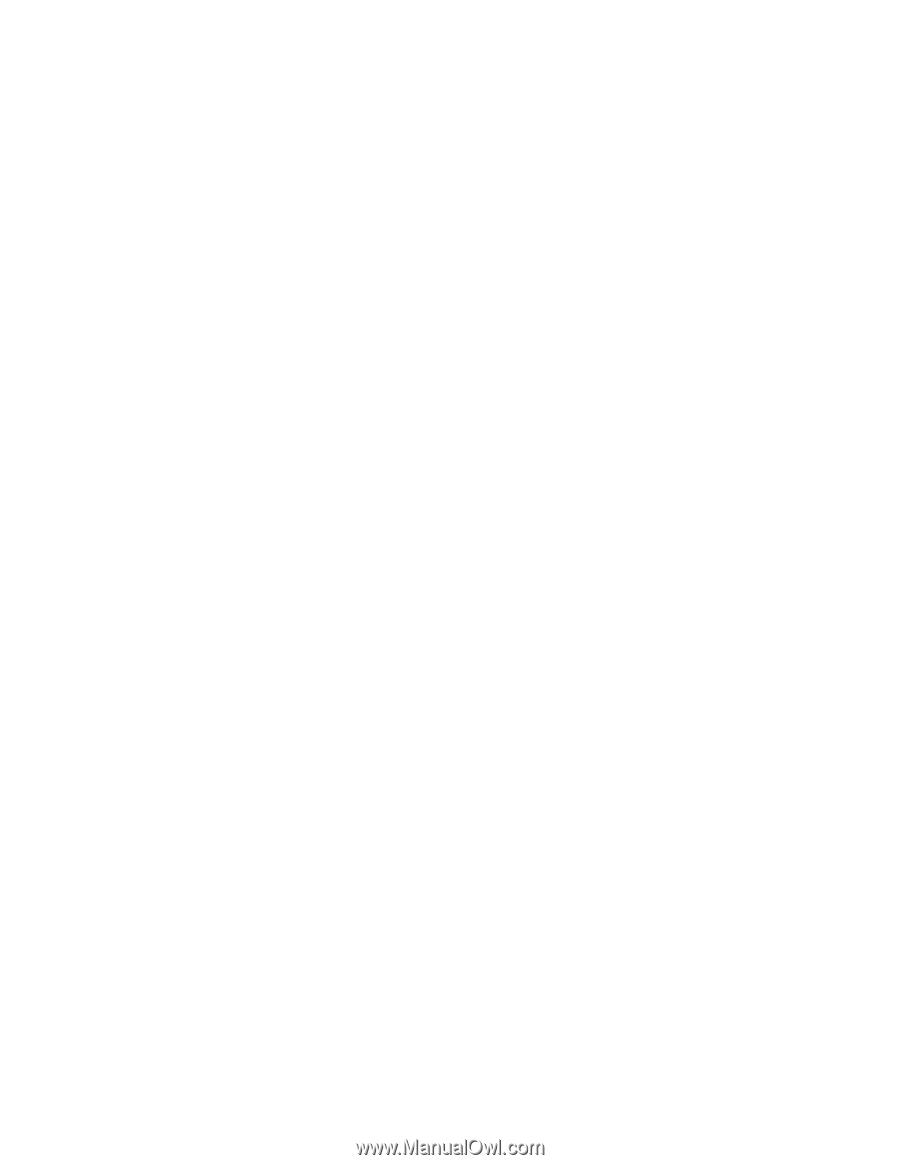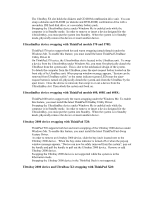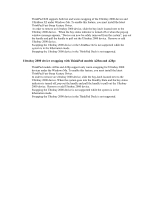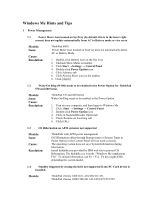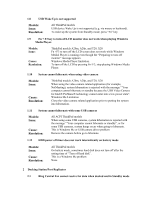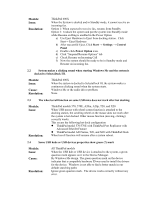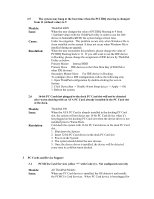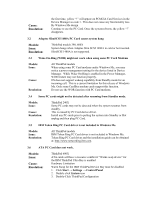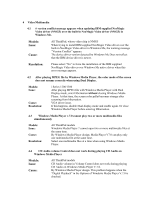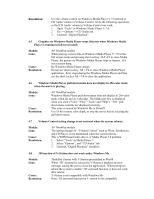Lenovo ThinkPad i Series 1300 English - Windows Me Setup Guide - Page 37
Power Option
 |
View all Lenovo ThinkPad i Series 1300 manuals
Add to My Manuals
Save this manual to your list of manuals |
Page 37 highlights
Models: Issue: Resolution: ThinkPad 600X When the System is docked and in Standby mode, it cannot receive an incoming fax. Option 1: When expected to receive fax, resume from Standby Option 2: Undock the system and put the system into Standby mode while Resume on Ring is enabled in the Power Option a) Use Eject Hardware to Eject from docking station. Click Start→ Eject Hardware b) After successful Eject, Click Start → Settings → Control Panel c) Double-click Power Option icon. d) Click "Suspend/Resume Options" tab e) Check Resume on Incoming Call f) Now the system should be ready to be in Standby mode and Resume on incoming fax. 2.2 System makes a clicking sound when starting Windows Me and the system is docked to SelectaDock III. Models: Issue: Cause: Resolution: ThinkPad 600X When the system is docked to SelectaDock III, the system makes a continuous clicking sound when the system starts. Windows Me or the audio driver problem. None 2.3 The wheel scroll function on some USB mice does not work after hot docking. Models: Issue: Resolution: ThinkPad models 570, 570E, A20m, A20p, T20, and X20 When USB mouse with wheel screen function is attached to the docking station, the scrolling wheel on the mouse does not work after the system is hot docked. Other mouse function (moving, clicking) correctly works. This occurs the following hot dock configuration ThinkPad model 570/570E with ThinkPad Port Replicator with Advanced EtherJet Feature ThinkPad model A20 Series, T20, and X20 with ThinkPad Dock Wheel scroll function will resume after a system reboot. 2.4 Some USB hubs or USB devices properties show green (?) mark Models: Issue: Cause: Resolution: All ThinkPad models When the USB hub or USB device is attached to the system, a green question mark appears on it in the Device Manager. By Windows Me design. The green question mark on the device indicates that a compatible hardware ID was used to install the drivers for the device. Windows is not able to find a better match in our default searching paths Ignore green question mark. The device works correctly without any error.