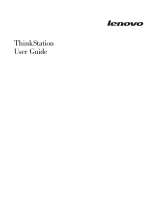Lenovo ThinkStation D10 User Guide - Page 5
Contents - specifications
 |
View all Lenovo ThinkStation D10 manuals
Add to My Manuals
Save this manual to your list of manuals |
Page 5 highlights
Contents Introduction v Chapter 1. Important safety information 1 Additional safety requirements for machine types 6427, 6449, and 6493 1 Chapter 2. Arranging your workspace . . 3 Comfort 3 Glare and lighting 3 Air circulation 4 Electrical outlets and cable lengths 4 Chapter 3. Setting up your computer . . 5 Connecting your computer 5 Turning on computer power 11 Finishing the software installation 11 Completing important tasks 11 Updating your operating system 12 Installing other operating systems 12 Updating your antivirus software 12 Shutting down the computer 12 Installing external options 12 Features 13 Specifications 16 Chapter 4. Software overview . . . . . 17 Software provided with your Windows operating system 17 Software provided by Lenovo 17 PC-Doctor for WINPE, PC-Doctor for Windows 17 Adobe Acrobat Reader 18 Chapter 5. Using the Setup Utility . . . 19 Starting the Setup Utility program 19 Viewing and changing settings 19 Using passwords 19 Password considerations 19 User Password 20 Administrator Password 20 Setting, changing, and deleting a password . . . 20 Selecting a startup device 20 Selecting a temporary startup device . . . . . 20 Selecting or changing the startup device sequence 21 Advanced settings 21 Exiting from the Setup Utility program . . . . . 21 Chapter 6. Installing and configuring RAID 23 Attaching SATA hard disk drives 23 Configuring the system BIOS to enable embedded SATA RAID functionality . . . . . 23 Creating RAID volumes 23 Deleting RAID volumes 24 SUPPORTED SAS RAID configurations . . . . 24 © Lenovo 2005, 2008. Portions © IBM Corp. 2005. Configuring the system BIOS to enable SAS RAID functionality 24 Configuring the system BIOS to enable SAS RAID 0 functionality 25 Configuring the system BIOS to enable SAS RAID 1 functionality 25 Configuring a mirrored volume with three to five disks, with an optional hot spare disk: . . . . 26 Configuring the system BIOS to enable SAS RAID 1E functionality 26 Chapter 7. Updating system programs 29 Using system programs 29 Updating (flashing) BIOS from a diskette or CD-ROM 29 Updating (flashing) BIOS from your operating system 30 Chapter 8. Troubleshooting and diagnostics 31 Basic troubleshooting 31 Diagnostic programs 32 PC-Doctor for Windows 33 PC-Doctor for Windows PE 33 PC-Doctor for DOS 33 Cleaning the mouse 35 Optical mouse 35 Non-optical mouse 35 Chapter 9. Recovering software . . . . 37 Creating and using the Product Recovery disc . . . 37 Performing backup and recovery operations . . . 38 Using the Rescue and Recovery workspace . . . . 39 Creating and using rescue media 40 Creating and using a Recovery Repair diskette . . 41 Recovering or installing device drivers . . . . . 42 Setting a rescue device in the startup sequence . . 43 Solving recovery problems 43 Chapter 10. Getting information, help, and service 45 Information resources 45 Online Books folder 45 ThinkVantage Productivity Center 45 Safety and Warranty 46 www.lenovo.com 46 Help and service 46 Using the documentation and diagnostic programs 46 Calling for service 47 Using other services 47 Purchasing additional services 48 iii