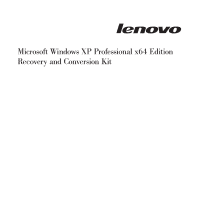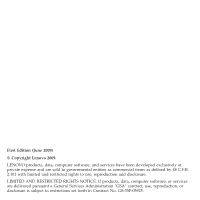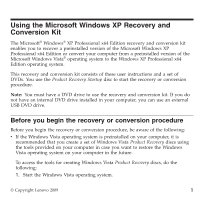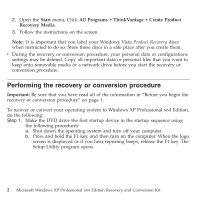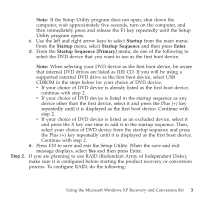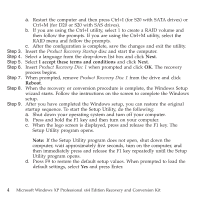Lenovo ThinkStation S20 Windows XP Professional x64 Edition Recovery and Conve - Page 5
Startup, Startup Sequence, Enter, Startup Sequence [Primary] - raid
 |
View all Lenovo ThinkStation S20 manuals
Add to My Manuals
Save this manual to your list of manuals |
Page 5 highlights
Note: If the Setup Utility program does not open, shut down the computer, wait approximately five seconds, turn on the computer, and then immediately press and release the F1 key repeatedly until the Setup Utility program opens. c. Use the left and right arrow keys to select Startup from the main menu. From the Startup menu, select Startup Sequence and then press Enter. d. From the Startup Sequence [Primary] menu, do one of the following to select the DVD device that you want to use as the first boot device. Note: When selecting your DVD device as the first boot device, be aware that internal DVD drives are listed as IDE CD. If you will be using a supported external DVD drive as the first boot device, select USB CDROM in the steps below for your choice of DVD device. v If your choice of DVD device is already listed as the first boot device, continue with step 2. v If your choice of DVD device is listed in the startup sequence as any device other than the first device, select it and press the Plus (+) key repeatedly until it is displayed as the first boot device. Continue with step 2. v If your choice of DVD device is listed as an excluded device, select it and press the X key one time to add it to the startup sequence. Then, select your choice of DVD device from the startup sequence and press the Plus (+) key repeatedly until it is displayed as the first boot device. Continue with step 2. e. Press F10 to save and exit the Setup Utility. When the save and exit message displays, select Yes and then press Enter. Step 2. If you are planning to use RAID (Redundant Array of Independent Disks), make sure it is configured before starting the product recovery or conversion process. To configure RAID, do the following: Using the Microsoft Windows XP Recovery and Conversion Kit 3