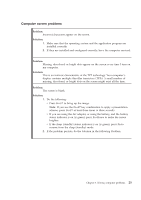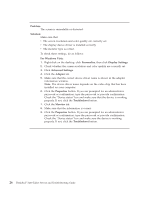Lenovo X200 Service Guide - Page 30
Keyboard problems, Pointing device problems - windows 7 drivers
 |
UPC - 884343170077
View all Lenovo X200 manuals
Add to My Manuals
Save this manual to your list of manuals |
Page 30 highlights
Keyboard problems Problem: All or some keys on the keyboard do not work. Solution: For Windows Vista®: 1. Click Start → Control Panel. 2. Click Hardware and Sound, and then click Keyboard. 3. Select the Hardware tab. In the Device Properties, make sure that the Device Status is This device is working properly. For Windows XP: 1. Click Start → Control Panel. 2. Click Printers and Other Hardware, and then click Keyboard. 3. Select the Hardware tab. In the Device Properties, make sure that the Device Status is This device is working properly. If the problem occurred immediately after the computer returned from sleep (standby) mode, enter the power-on password if one has been set. If keys on the keyboard still do not work, have the computer serviced. Problem: A number appears when you type a letter. Solution: The numeric lock function is on. To disable it, press and hold Shift or Fn and then press NmLk (ScrLk). Problem: All or some keys on the external keyboard or numeric keypad do not work. Solution: Make sure that the external keyboard or numeric keypad is correctly connected to the computer. Pointing device problems Problem: The scrolling or magnifying glass function does not work. Solution: Check the mouse driver in the Device Manager window, and make sure that the ThinkPad TrackPoint driver is installed. 22 ThinkPad® X200 Tablet Service and Troubleshooting Guide