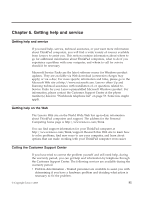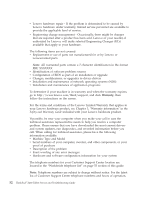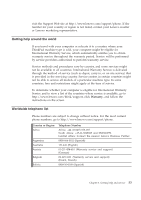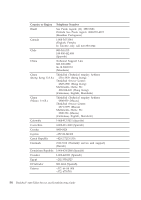Lenovo X200 Service Guide - Page 57
Slot-0
 |
UPC - 884343170077
View all Lenovo X200 manuals
Add to My Manuals
Save this manual to your list of manuals |
Page 57 highlights
Note: If you install a memory module in only one of the two memory slots, install it in the slot indicated as "SLOT-0". SLOT-0 8. Reinstall the cover of the memory slot by aligning the side of the cover first 1 , and closing the cover. Then tighten the screws to secure the cover 2 . Attention: When you have added or upgraded an SO-DIMM, do not use your computer until you have closed the memory slot cover. Never use the computer with the cover open. 2 2 1 9. Reinstall the battery. 10. Turn the computer over, and reconnect the AC adapter and the cables to the computer. Chapter 5. Upgrading and replacing devices 49

Note:
If you install a memory module in only one of the two memory
slots, install it in the slot indicated as “SLOT-0”.
SLOT-0
8.
Reinstall the cover of the memory slot by aligning the side of the cover
first
±1²
, and closing the cover. Then tighten the screws to secure the
cover
±2²
.
Attention:
When you have added or upgraded an SO-DIMM, do not
use your computer until you have closed the memory slot cover. Never
use the computer with the cover open.
1
2
2
9.
Reinstall the battery.
10.
Turn the computer over, and reconnect the AC adapter and the cables to
the computer.
Chapter 5. Upgrading and replacing devices
49