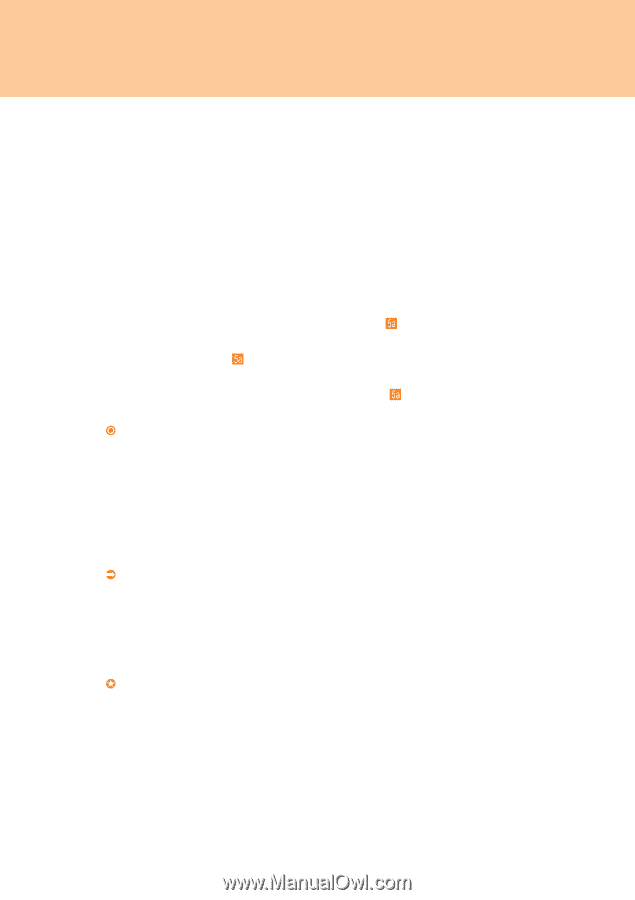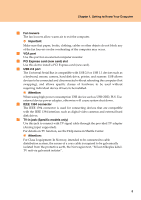Lenovo Y510 Laptop Y510 User's Guide - Page 11
S-video jack, Optical drive types vary by model, Attention, Modem Port, Important, Security keyhole - dvd removal
 |
View all Lenovo Y510 Laptop manuals
Add to My Manuals
Save this manual to your list of manuals |
Page 11 highlights
Chapter 1. Getting to Know Your Computer d S-video jack Use this connector to directly connect an external video device. This computer supports standard S-video through an S-video cable. e Optical drive (types vary by model) Your computer comes with an optical device, such as a CD-ROM drive or a DVD/CD recordable drive. For this model, there are two kinds of optical drives: (1) Slot-in type: Provides a convenient and quick way to insert and eject disc. Keep the disk flat and gently insert the disc into the slot. The drive will begin reading data from the disc. To remove a disc, press the Eject button . (2) Tray type: Press the Eject button to open the drive tray, place the disc on the tray, then gently push the drive tray back in. The drive will begin reading the data from the disc. To remove a disc, press the Eject button to open the tray and then remove the disc from the tray. € Attention: * The slot-in type cannot read 8 cm discs. Never insert 8 cm discs into this kind of optical drive. ** It is normal to hear the CD spinning in the optical drive while data is being read. f Modem Port The modem port supports a standard telephone cable with one RJ-11 connector, and allows dial up access to an internet service provider (ISP). Â Important: Do not connect the modem port to a digital circuit cable, or else the current in the digital circuit may damage the modem. g Security keyhole Your computer comes with a security keyhole. You can purchase a security cable and lock to fit this keyhole. › Hint: Before purchasing any security product, verify that it is compatible with this type of security keyhole. 6