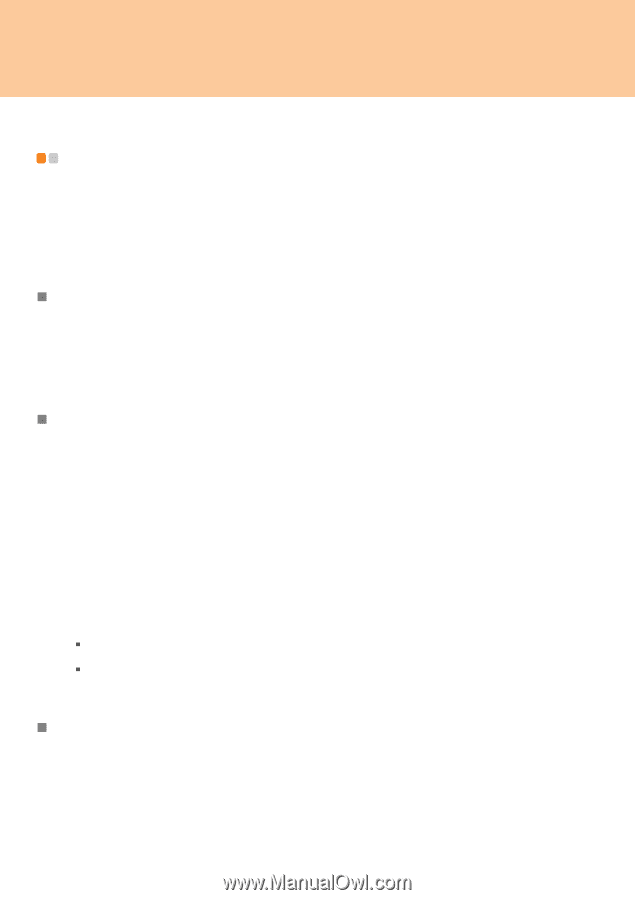Lenovo Y510 Laptop Y510 User's Guide - Page 33
Using battery and AC adapter, Your Computer Batteries, Checking Battery Status, Using the AC Adapter
 |
View all Lenovo Y510 Laptop manuals
Add to My Manuals
Save this manual to your list of manuals |
Page 33 highlights
Chapter 2. Using Your Computer Using battery and AC adapter When you need to use your computer away from electrical outlets, you depend on battery power to keep your computer running. Different computer components consume power at different rates. The more you use the power-intensive components, the faster you consume battery power. „ Your Computer Batteries Your computer batteries enable you to do more, save more, and spend more time unplugged. Mobility has revolutionized business by enabling you to take your work wherever you go. With your computer batteries, you will be able to work longer without being tied to an electrical outlet. „ Checking Battery Status You can determine the percentage of battery power remaining by using Windows Power options. To display the Battery icon in the taskbar, do as follows: 1 Right-click the taskbar, and then select Properties from the pull down menu. 2 Click the Notification Area tab. 3 Under System icons, select the Power check box. The rate at which you use battery power determines how long you can use the battery of your computer between charges. As each computer user has different habits and needs, it is difficult to predict how long a battery charge will last. There are two main factors: ƒ The amount of energy stored in the battery when you begin to work. ƒ The way you use your computer: for example, how often you access the hard disk drive and how bright you make the computer display. „ Using the AC Adapter The power to run your computer can come either from the lithium-ion (Li-ion) battery pack provided with it, or from AC power through the AC adapter. While you use AC power, the battery charges automatically. 28