Lenovo Y510 Laptop Y510 User's Guide - Page 17
Adjusting the display, Adjusting the brightness, Switch between wide screen and normal screen
 |
View all Lenovo Y510 Laptop manuals
Add to My Manuals
Save this manual to your list of manuals |
Page 17 highlights
Chapter 2. Using Your Computer Adjusting the display After you begin working with your computer, you might need to adjust your display to achieve its optimum performance. „ Adjusting the brightness You can increase or decrease the brightness on your display. To adjust the brightness on your display, press Fn + up/down arrow. „ Switch between wide screen and normal screen You can change the aspect ratio on your display. To switch between wide screen and normal mode, press Fn + F4. 12
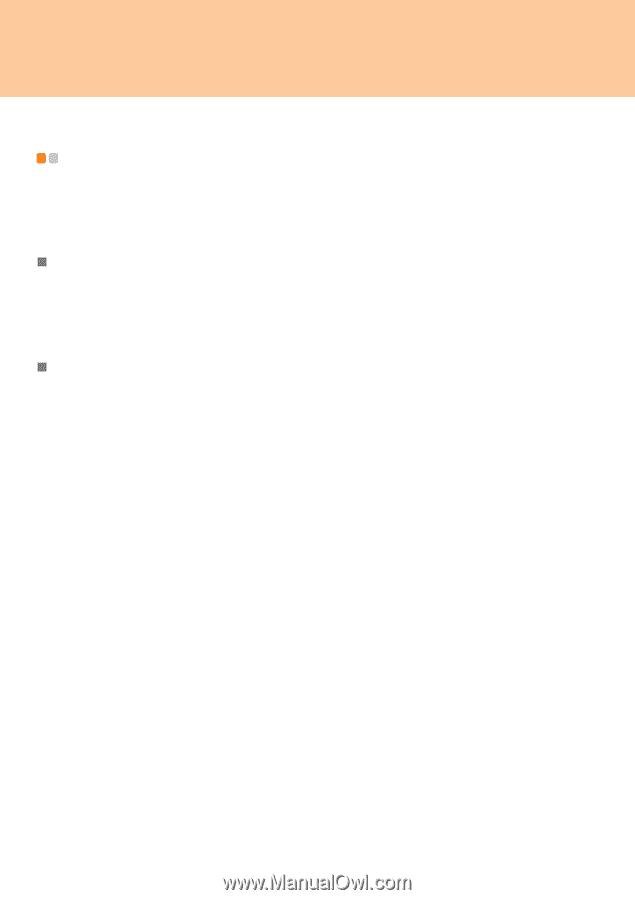
Chapter 2. Using Your Computer
12
Adjusting the display
- - - - - - - - - - - - - - - - - - - - - - - - - - - - - - - - - - - - - - - - - - - - - - - - -
After you begin working with your computer, you might need to adjust your display to
achieve its optimum performance.
Adjusting the brightness
You can increase or decrease the brightness on your display.
To adjust the brightness on your display, press
Fn + up/down arrow
.
Switch between wide screen and normal screen
You can change the
aspect ratio
on your display.
To switch between wide screen and normal mode, press
Fn
+ F4
.














