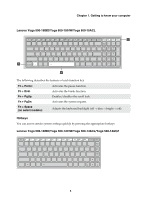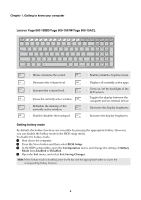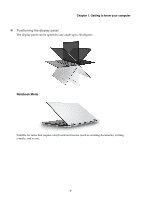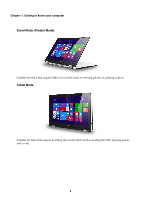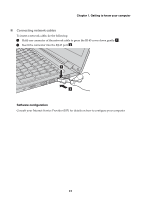Lenovo Yoga 500-15IHW Laptop (English) User Guide - Yoga 500 series - Page 16
Left-side view, Volume up button
 |
View all Lenovo Yoga 500-15IHW Laptop manuals
Add to My Manuals
Save this manual to your list of manuals |
Page 16 highlights
Chapter 1. Getting to know your computer Left-side view 1 2 3 4 5 67 8 a Kensington lock slot Attach a security lock (not supplied) here to help protect your computer from theft and unauthorized use. You can attach a security lock to your computer to help prevent it from being removed without your permission. For details on installing the security lock, please refer to the instructions shipped with the security lock that you have purchased. Notes: • Before purchasing any security product, verify that it is compatible with this type of security keyhole. • You are responsible for evaluating, selecting, and implementing the locking devices and security features. Lenovo offers no comment, judgment, or warranty regarding the function, quality, or performance of locking devices and security features. b AC power adapter jack Connects to the AC power adapter. c USB port Connects to USB devices. Note: For details, see "Connecting USB device" on page 14. d Memory card slot Insert memory cards (not supplied) here. Note: For details, see "Using memory cards (not supplied)" on page 11. e Combo audio jack Connects to headsets. Notes: • The combo audio jack does not support conventional microphones. • The recording function might not be supported if third-party headphones or headsets are connected, due to different industry standards. f Rotation lock button Keeps the screen locked in portrait or landscape orientation. Locking the screen rotation will disable the gravity sensing function, thereby preventing the screen from changing its orientation automatically depending upon the angle at which it is held. Note: The screen rotation lock button will be disabled in notebook mode. g Volume down button Decreases the volume level. h Volume up button Increases the volume level. 10