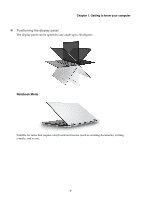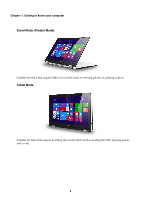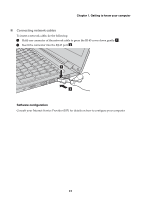Lenovo Yoga 500-15IHW Laptop (English) User Guide - Yoga 500 series - Page 18
Screen orientation, of the computer See illustration below.
 |
View all Lenovo Yoga 500-15IHW Laptop manuals
Add to My Manuals
Save this manual to your list of manuals |
Page 18 highlights
Chapter 1. Getting to know your computer Screen orientation You can rotate the display panel to your preferred orientation. • The orientation of the display automatically changes (alternating between portrait and landscape modes) depending on how you hold it. Landscape Portrait • To prevent automatic orientation, press the rotation lock button. It is located on the left edge of the computer (See illustration below). Note: The screen rotation lock button will be disabled in notebook mode. 12

12
Chapter 1. Getting to know your computer
Screen orientation
You can rotate the display panel to your preferred orientation.
• The orientation of the display automatically changes (alternating between portrait and
landscape modes) depending on how you hold it.
•
To prevent automatic orientation, press the rotation lock button. It is located on the left edge
of the computer (See illustration below).
Portrait
Landscape
Note:
The screen rotation lock button will be disabled in notebook mode.