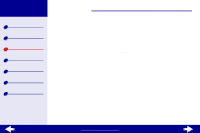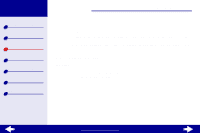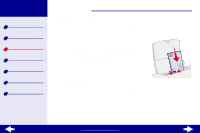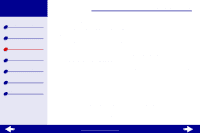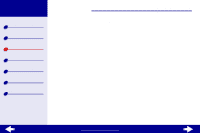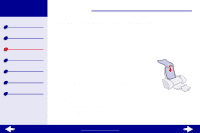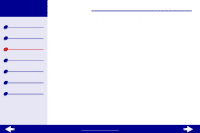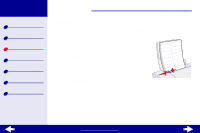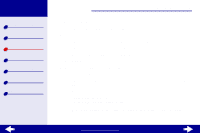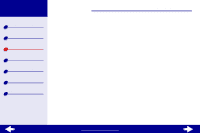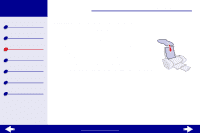Lexmark 14D0000 User's Guide for Macintosh (1.67 MB) - Page 31
Printing color images in black and white - printer ink
 |
UPC - 734646305006
View all Lexmark 14D0000 manuals
Add to My Manuals
Save this manual to your list of manuals |
Page 31 highlights
Lexmark Z13 Lexmark Z23 Lexmark Z33 Printer overview Basic printing Printing ideas Maintenance Troubleshooting Notices Index Printing ideas 31 Printing color images in black and white Printing color images with black ink conserves the ink in your color cartridge. Note: This setting is only available if there is a black print cartridge installed. You can print up to 100 sheets of plain paper at a time, depending on the thickness of the paper. Step 1: Load the paper For help, see Basic printing. Step 2: Customize the printer settings For help, see Understanding the printer software. 1 From the software application File menu, choose Print. 2 From the pop-up menu in the upper left of the Print dialog box, choose Color. 3 Select Built-In Color Matching. 4 From the Document Color pop-up menu, choose Black Only. www.lexmark.com