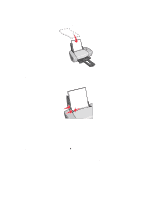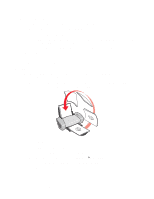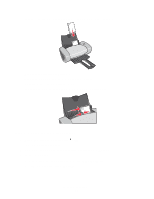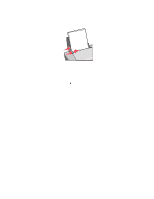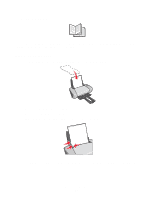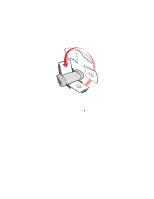Lexmark 18K6000 User's Guide for Windows - Page 19
Print, Properties, Preferences, Options, Paper Setup, Envelope, The Print dialog box appears.
 |
UPC - 734646822817
View all Lexmark 18K6000 manuals
Add to My Manuals
Save this manual to your list of manuals |
Page 19 highlights
• Load the envelopes vertically against the right side of the paper support. • Make sure the print side is facing you. • Make sure the stamp location is in the upper left corner. • Do not force the envelopes into the printer. • Squeeze and slide the paper guide to the left side of the envelopes. Step 2: Customize the print settings 1 With your document open, click File Print. The Print dialog box appears. 2 From the Print dialog box, click Properties, Preferences, or Options. 3 Select a paper type: a From Print Properties dialog box, select the Paper Setup tab. b From the Type area, select Envelope. Printing envelopes 19

Printing envelopes
19
•
Load the envelopes vertically against the right side of the paper support.
•
Make sure the print side is facing you.
•
Make sure the stamp location is in the upper left corner.
•
Do not force the envelopes into the printer.
•
Squeeze and slide the paper guide to the left side of the envelopes.
Step 2: Customize the print settings
1
With your document open, click
File
Print
.
The Print dialog box appears.
2
From the Print dialog box, click
Properties
,
Preferences
, or
Options
.
3
Select a paper type:
a
From Print Properties dialog box, select the
Paper Setup
tab.
b
From the Type area, select
Envelope
.