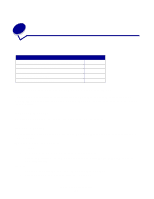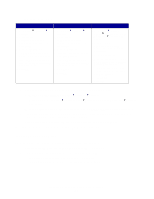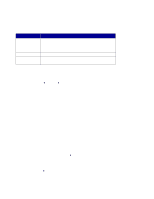Lexmark 18K6000 User's Guide for Windows - Page 57
Printer does not feed envelopes or specialty media, Printer has a paper jam
 |
UPC - 734646822817
View all Lexmark 18K6000 manuals
Add to My Manuals
Save this manual to your list of manuals |
Page 57 highlights
• You do not load too much paper. Depending on the weight of the paper, you can load up to 100 sheets of plain paper, 10 transparencies or labels, and 10 envelopes or cards. • You do not force the paper into the printer. For example, letter and A4 paper should extend slightly beyond the top of the paper support. • The paper guide is against the left edge of the paper. • The paper guide does not cause the paper to bow. • The printer is on a flat, level surface. • The printer settings you have chosen are correct for the type of document you are printing. For help, see "Printing ideas" on page 10. • The paper is against the right side of the paper support. Printer does not feed envelopes or specialty media Make sure: • Your printer feeds paper without problems. Load the envelopes or specialty media vertically against the right side of the paper support. Squeeze and slide the paper guide to the left edge of the envelopes or specialty media. For help, see "Printing ideas" on page 10. • You select the appropriate envelope or specialty media size and the appropriate paper type. • You are using a specialty media or envelope size supported by your printer. • Your software program is designed to print envelopes. For help, check your software program documentation. • The envelope or specialty media is not jammed. For help, see "Printer has a paper jam" on page 57. Printer has a paper jam If the paper is lodged too far into the printer and cannot be removed: 1 Turn the printer off. 2 Turn the printer back on. If the printer does not automatically eject the page: a Turn the printer off. b Pull firmly on the paper to remove it. If you cannot reach the paper, raise the front cover, pull the paper out, and then close the front cover. c Turn the printer on. Note: Do not force the paper into the printer. Clearing paper misfeeds or jams 57