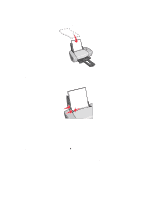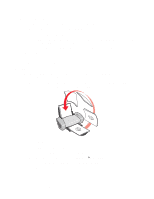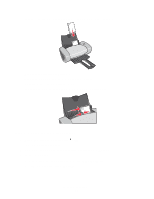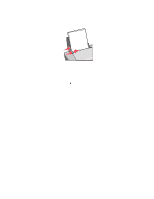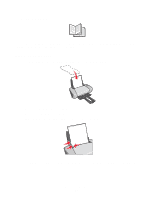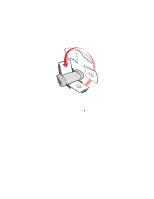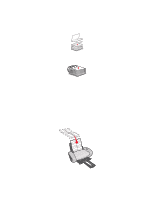Lexmark 18K6000 User's Guide for Windows - Page 20
Printing color images in black and white, Step 3: Print your envelopes, Step 1: Load the paper - ink cartridges
 |
UPC - 734646822817
View all Lexmark 18K6000 manuals
Add to My Manuals
Save this manual to your list of manuals |
Page 20 highlights
4 Select an envelope size: a From Print Properties dialog box, select the Paper Setup tab. b From the Envelope Size menu, select the correct size. For more information about printing on custom size paper, see "Printing on custom size paper" on page 40. 5 Select the orientation: a From Print Properties dialog box, select the Paper Setup tab. b From the Orientation area, select Landscape. 6 Click OK. Note: Many software programs are designed to override the settings in Paper Setup. Make sure landscape orientation is selected in your software program. Step 3: Print your envelopes Click OK. Note: The paper exit tray holds up to 10 envelopes. If you want to print more than 10 envelopes, remove the first 10 from the paper exit tray before the others print. Printing color images in black and white You can load up to 100 sheets of paper at a time, depending on the thickness of the paper. Printing color images in black helps to conserve ink in your color print cartridge. Step 1: Load the paper • Load the paper vertically against the right side of the paper support. • Make sure the print side is facing you. Printing color images in black and white 20