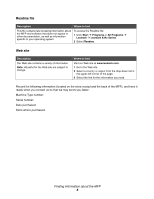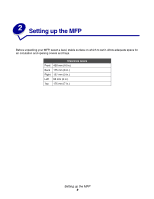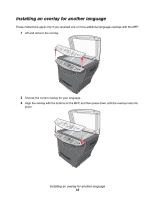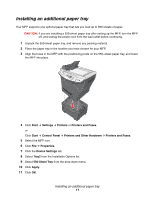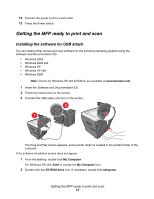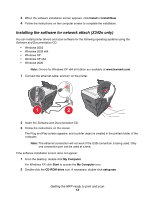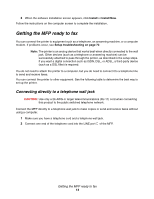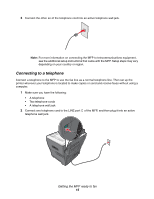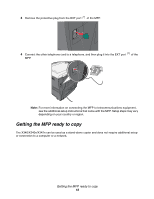Lexmark 20D0000 User's Guide - Page 11
Installing an additional paper tray, Start, Settings, Printers, Printers and Faxes, Control Panel - support
 |
UPC - 734646026956
View all Lexmark 20D0000 manuals
Add to My Manuals
Save this manual to your list of manuals |
Page 11 highlights
Installing an additional paper tray Your MFP supports one optional paper tray that lets you load up to 550 sheets of paper. CAUTION: If you are installing a 550-sheet paper tray after setting up the MFP, turn the MFP off, and unplug the power cord from the wall outlet before continuing. 1 Unpack the 550-sheet paper tray, and remove any packing material. 2 Place the paper tray in the location you have chosen for your MFP. 3 Align the holes in the MFP with the positioning posts on the 550-sheet paper tray, and lower the MFP into place. 4 Click Start Æ Settings Æ Printers or Printers and Faxes. or Click Start Æ Control Panel Æ Printers and Other Hardware Æ Printers and Faxes. 5 Select the MFP icon. 6 Click File Æ Properties. 7 Click the Device Settings tab. 8 Select Tray2 from the Installable Options list. 9 Select 550-Sheet Tray from the drop-down menu. 10 Click Apply. 11 Click OK. Installing an additional paper tray 11