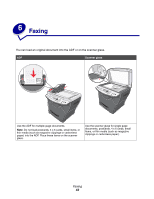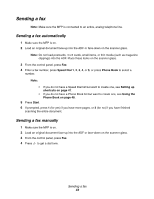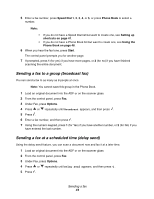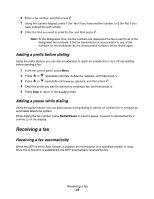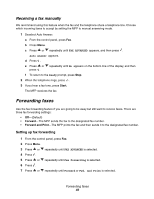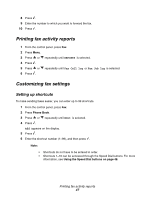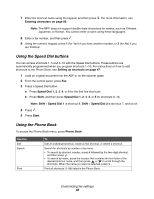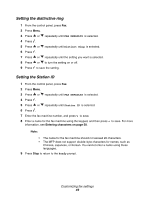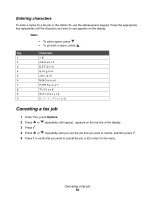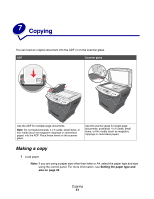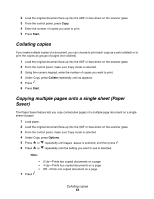Lexmark 20D0000 User's Guide - Page 47
Printing fax activity reports, Customizing fax settings, Setting up shortcuts
 |
UPC - 734646026956
View all Lexmark 20D0000 manuals
Add to My Manuals
Save this manual to your list of manuals |
Page 47 highlights
8 Press . 9 Enter the number to which you want to forward the fax. 10 Press . Printing fax activity reports 1 From the control panel, press Fax. 2 Press Menu. 3 Press or repeatedly until REPORTS is selected. 4 Press . 5 Press or repeatedly until Fax Call log or Fax Job log is selected. 6 Press . Customizing fax settings Setting up shortcuts To make sending faxes easier, you can enter up to 99 shortcuts. 1 From the control panel, press Fax. 2 Press Phone Book. 3 Press or repeatedly until Edit is selected. 4 Press . Add appears on the display. 5 Press . 6 Enter the shortcut number (1-99), and then press . Note: • Shortcuts do not have to be entered in order. • Shortcuts 1-10 can be accessed through the Speed Dial buttons. For more information, see Using the Speed Dial buttons on page 48. Printing fax activity reports 47