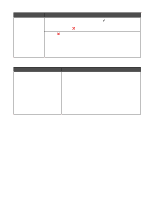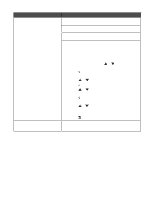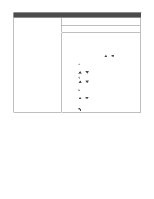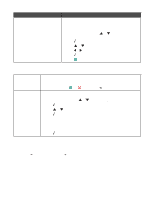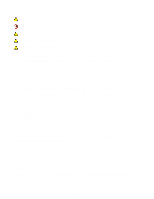Lexmark 9350 User's Guide - Page 185
Resetting factory default settings, Removing and reinstalling the software, Unsupported Paper Size
 |
UPC - 734646031202
View all Lexmark 9350 manuals
Add to My Manuals
Save this manual to your list of manuals |
Page 185 highlights
Error message Unsupported Paper Size Solution The fax machine of the recipient does not support the size of the document you want to fax. Consider changing the size of your document, and then resending your fax. To resize hard-copy documents: 1 From the control panel, press or repeatedly until Copy is highlighted. 2 Press . 3 Press or repeatedly until Reduce/Enlarge is highlighted. 4 Press or repeatedly until the resizing option you want appears. 5 Press . 6 Press . Resetting factory default settings Resetting all settings Resetting only menu settings All status pages, such as fax send and receive history, and all information you entered, such as Phone Book or Speed Dial lists, will be cleared. 1 Turn the printer off. 2 Press and hold down and , and then press to turn the printer on. This method does not clear any information entered by you, such as Phone Book or Speed Dial lists. 1 From the control panel, press or repeatedly until Maintenance is highlighted. 2 Press . 3 Press or repeatedly until Reset Defaults is highlighted. 4 Press . The following message appears: Reset all Menu Default settings to factory settings? Note: Items such as phone lists, time, date, country, etc. will not be reset. 5 Press . Removing and reinstalling the software If the printer is not functioning properly, or if a communications error message appears when you try to use the printer, you may need to remove and reinstall the printer software. 1 Click Start ª Programs or All Programs ª Lexmark 9300 Series. 2 Select Uninstall. 3 Follow the instructions on the computer screen to remove the printer software. 4 Restart the computer before reinstalling the printer software. 5 Click Cancel on all New Hardware Found screens. 6 Insert the CD, and then follow the instructions on the computer screen to reinstall the software. 185