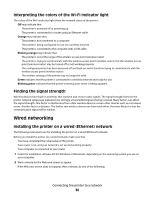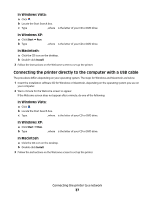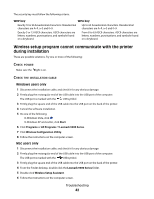Lexmark 9575 Getting Started - Page 37
Connecting the printer directly to the computer with a USB cable, In Windows Vista, In Windows XP
 |
UPC - 734646041348
View all Lexmark 9575 manuals
Add to My Manuals
Save this manual to your list of manuals |
Page 37 highlights
In Windows Vista: a Click . b Locate the Start Search box. c Type D:\setup.exe, where D is the letter of your CD or DVD drive. In Windows XP: a Click Start ª Run. b Type D:\setup.exe, where D is the letter of your CD or DVD drive. In Macintosh: a Click the CD icon on the desktop. b Double-click Install. 3 Follow the instructions on the Welcome screen to set up the printer. Connecting the printer directly to the computer with a USB cable The procedure differs depending on your operating system. The steps for Windows and Macintosh are below. 1 Insert the installation software CD for Windows or Macintosh, depending on the operating system you use on your computer. 2 Wait a minute for the Welcome screen to appear. If the Welcome screen does not appear after a minute, do one of the following: In Windows Vista: a Click . b Locate the Start Search box. c Type D:\setup.exe, where D is the letter of your CD or DVD drive. In Windows XP: a Click Start ª Run. b Type D:\setup.exe, where D is the letter of your CD or DVD drive. In Macintosh a Click the CD icon on the desktop. b Double-click Install. 3 Follow the instructions on the Welcome screen to set up the printer. Connecting the printer to a network 37