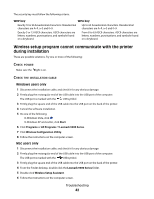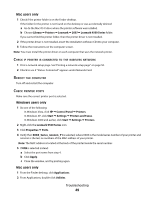Lexmark 9575 Getting Started - Page 45
Wi-Fi indicator light is still orange, Applications, Utilities, Network Utility, Notes
 |
UPC - 734646041348
View all Lexmark 9575 manuals
Add to My Manuals
Save this manual to your list of manuals |
Page 45 highlights
2 Ping the wireless access point (wireless router). a From the Finder desktop, click Applications. b From Applications, double-click Utilities. c Double-click Network Utility, and then click Ping. d Type the IP address of the wireless access point (wireless router) in the network address field. For example: 10.168.0.100 e Click Ping. 3 If the wireless access point (wireless router) responds, you will see several lines that display the number of bytes received from the wireless access point (wireless router). This ensures that your computer is connected to the wireless access point (wireless router). 4 If the wireless access point (wireless router) does not respond, nothing is displayed. You can use Network Diagnostics to help resolve the problem. RUN THE WIRELESS SETUP PROGRAM AGAIN Run the Wireless Configuration Utility for Windows or the Wireless Setup Assistant for Macintosh. For more information, see "Wireless setup program cannot communicate with the printer during installation" on page 42. Notes: • If you change network settings, change them on all the network devices before changing them for the wireless access point (wireless router). • If you have already changed the wireless network settings on your wireless access point (wireless router), you must change the settings on all the other network devices before you can see them on the network. Wi-Fi indicator light is still orange When the Wi-Fi indicator light is orange, it may indicate that the printer is: • Connected to the computer with a USB cable • Being configured for use on the wireless network • Not configured in infrastructure mode • Waiting to be configured for ad hoc mode The printer may be unable to join the network because of interference or its distance from the wireless access point (wireless router), or until its settings are changed. These are possible solutions. Try one or more of the following: CHECK CABLE Make sure the installation cable is not connected to the printer. CHECK NETWORK NAME Make sure your network does not have the same name as another network near you. For example, if you and your neighbor both use a manufacturer's default network name, your printer could be connecting to your neighbor's network. Troubleshooting 45