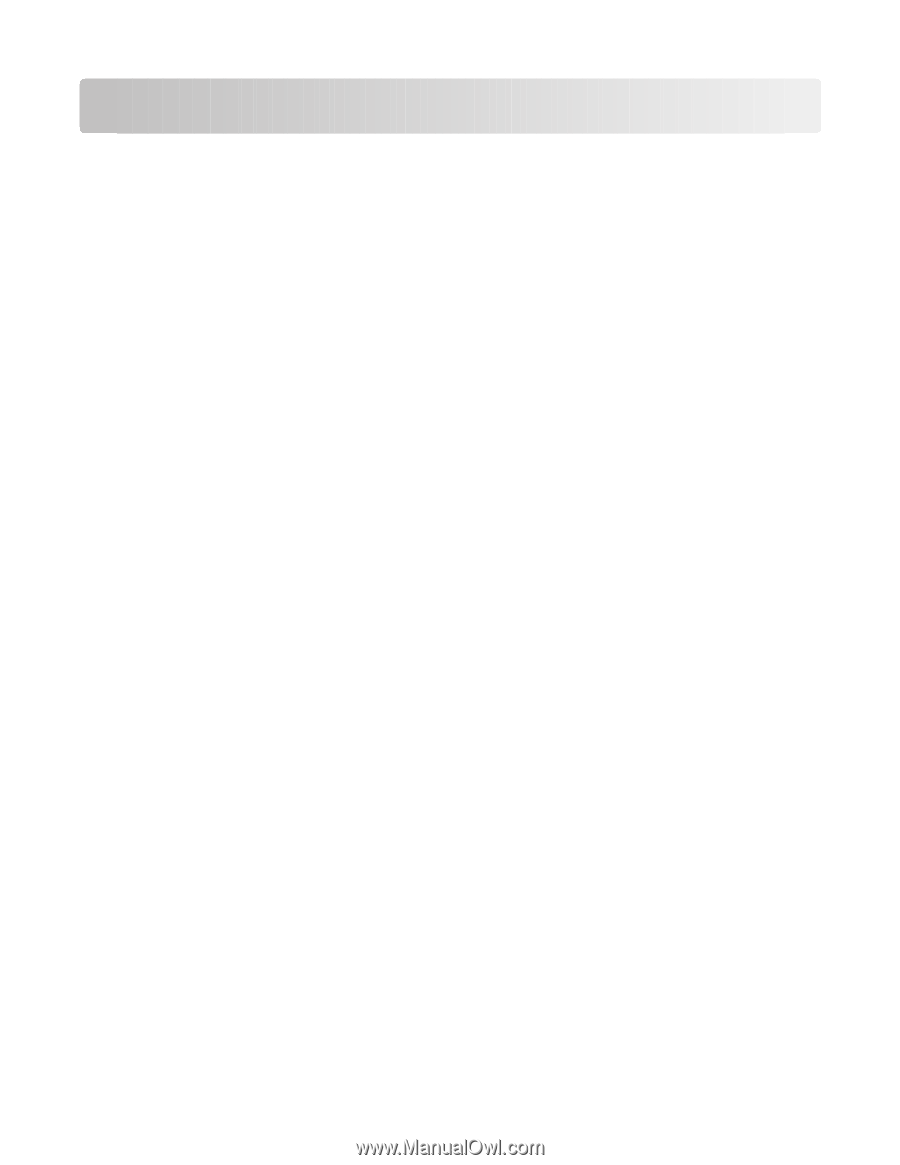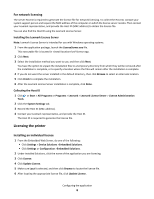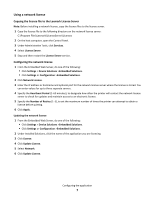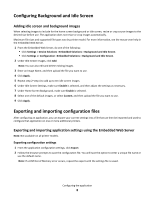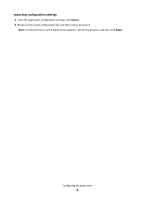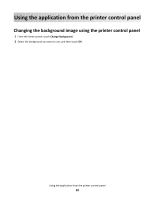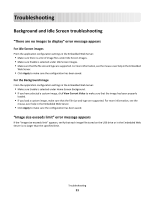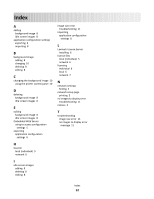Lexmark Apps Background and Idle Screen Admin Guide - Page 11
Troubleshooting, Background and Idle Screen troubleshooting - application list
 |
View all Lexmark Apps manuals
Add to My Manuals
Save this manual to your list of manuals |
Page 11 highlights
Troubleshooting Background and Idle Screen troubleshooting "There are no images to display" error message appears For idle Screen images From the application configuration settings in the Embedded Web Server: • Make sure there is a list of image files under Idle Screen Images. • Make sure Enable is selected under Idle Screen Images. • Make sure that the file size and type are supported. For more information, see the mouse-over help in the Embedded Web Server. • Click Apply to make sure the configuration has been saved. For the Background image From the application configuration settings in the Embedded Web Server: • Make sure Enable is selected under Home Screen Background. • If you have selected a custom image, click View Current Value to make sure that the image has been properly loaded. • If you load a custom image, make sure that the file size and type are supported. For more information, see the mouse-over help in the Embedded Web Server. • Click Apply to make sure the configuration has been saved. "Image size exceeds limit" error message appears If the "Image size exceeds limit" appears, verify that each image file stored on the USB drive or in the Embedded Web Server is no larger than the specified limit. Troubleshooting 11