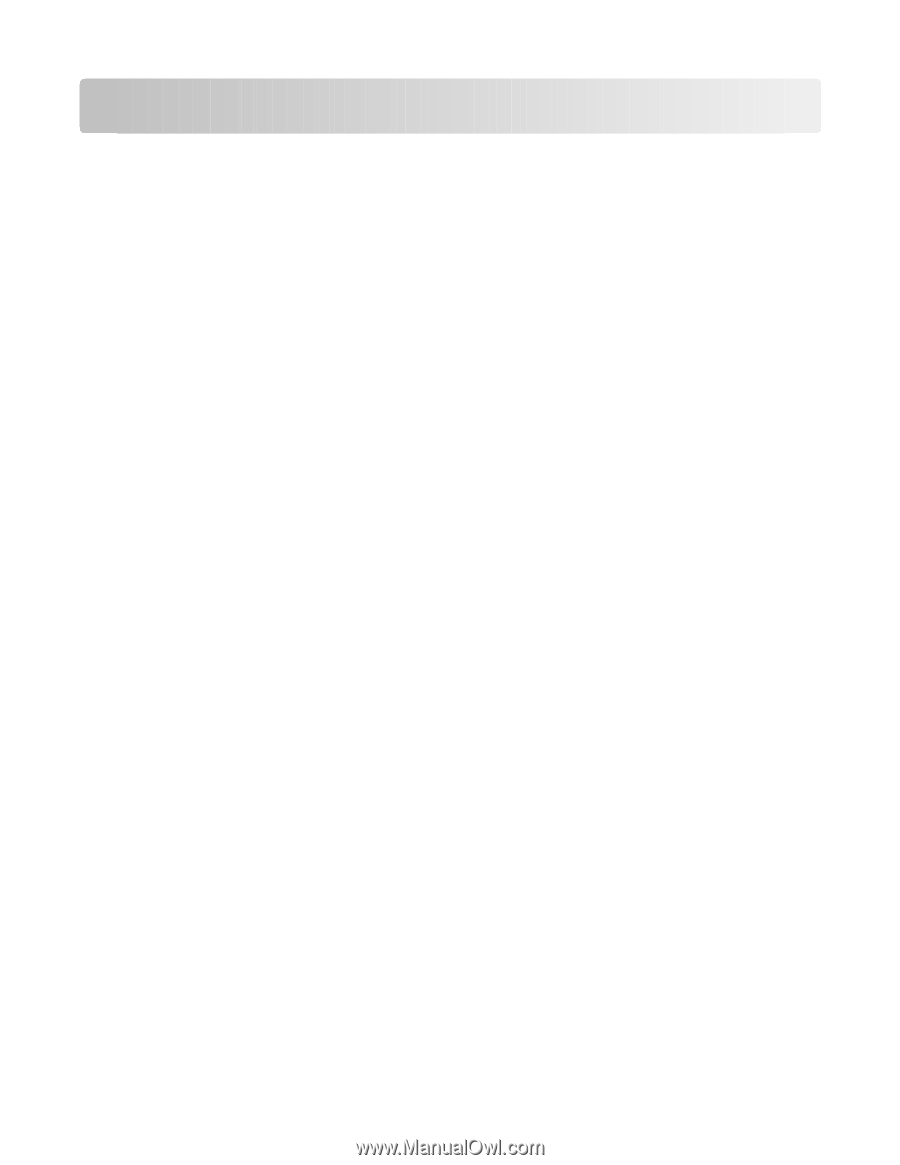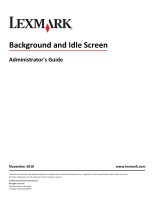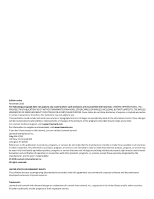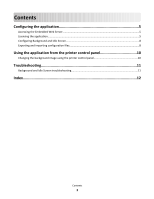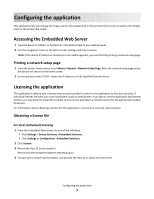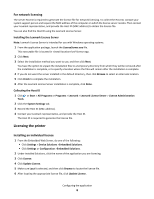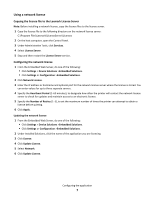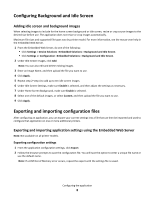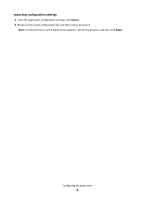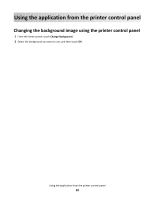Lexmark Apps Background and Idle Screen Admin Guide - Page 5
Configuring the application, Accessing the Embedded Web Server, Obtaining a license file
 |
View all Lexmark Apps manuals
Add to My Manuals
Save this manual to your list of manuals |
Page 5 highlights
Configuring the application This application lets you change the image used as the background on the printer home screen as well as the images used on the printer idle screen. Accessing the Embedded Web Server 1 Type the device IP address or hostname in the address field of your Web browser. 2 Use the navigation menu on the left to access settings and report menus. Note: If the device IP address or hostname is not readily apparent, you can find it by printing a network setup page. Printing a network setup page 1 From the printer home screen, touch Menus >Reports >Network Setup Page. After the network setup page prints, the device will return to the home screen. 2 On the printout under TCP/IP, locate the IP Address or Fully Qualified Domain Name. Licensing the application The application is offered with a license that must be installed in order for the application to function correctly. If individual licenses are used, you must install them locally on each printer. If you plan to use the application with several printers, you may prefer to install the Lexmark License Server and obtain a network license for the appropriate number of devices. For information about obtaining a license for the application, contact your Lexmark representative. Obtaining a license file For local (individual) licensing 1 From the Embedded Web Server, do one of the following: • Click Settings > Device Solutions >Embedded Solutions. • Click Settings or Configuration >Embedded Solutions. 2 Click System. 3 Record the Host ID (serial number). Record only the string that appears after Serial=. 4 Contact your Lexmark representative, and provide the Host ID to obtain the license file. Configuring the application 5