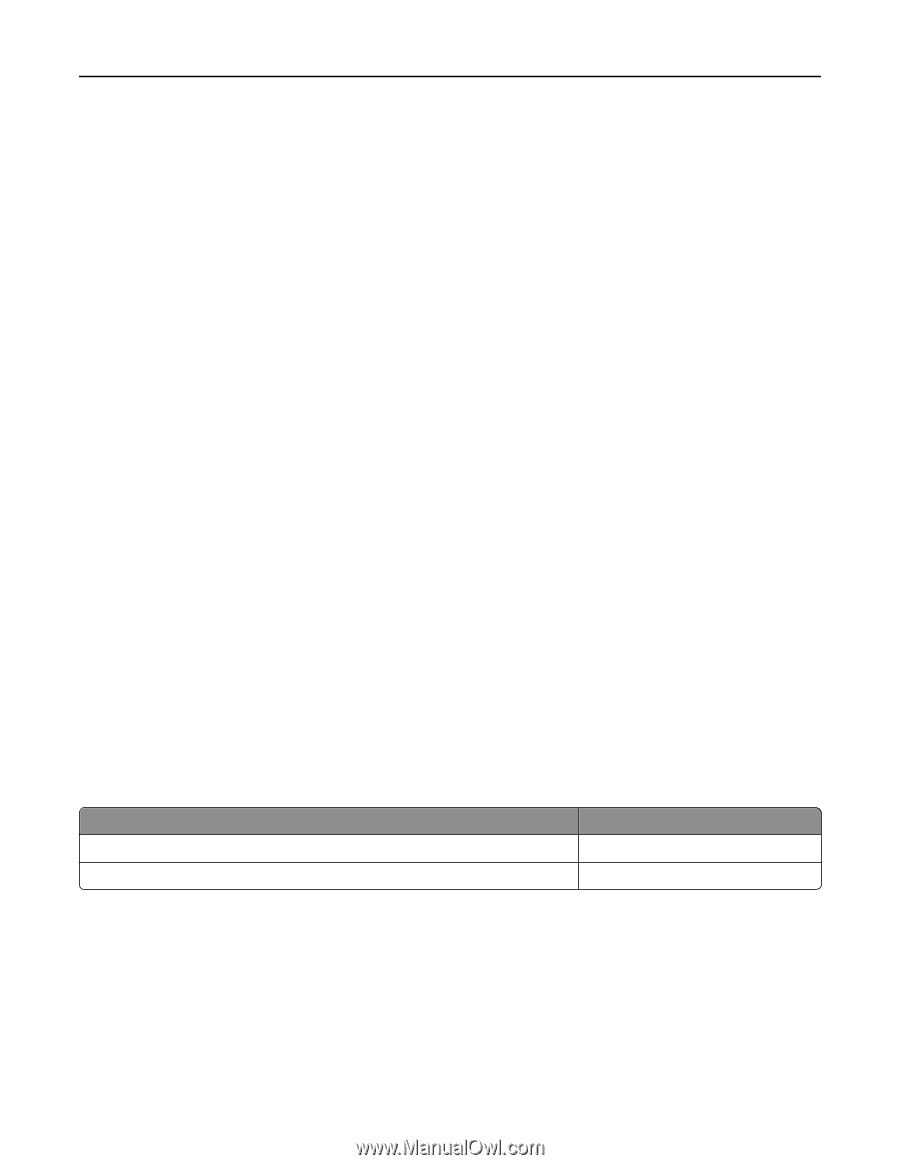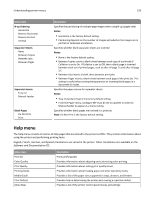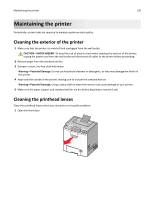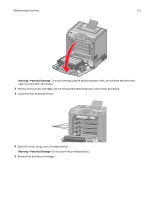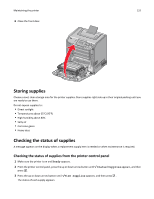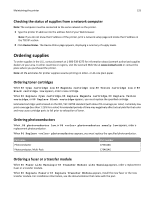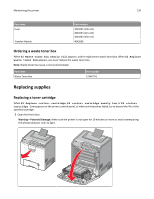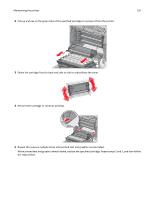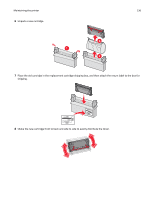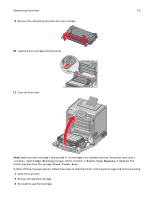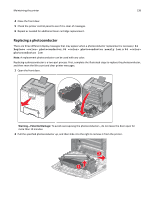Lexmark C734 User Guide - Page 133
Checking the status of supplies from a network computer, Ordering supplies, Ordering toner cartridges - c734x20g
 |
View all Lexmark C734 manuals
Add to My Manuals
Save this manual to your list of manuals |
Page 133 highlights
Maintaining the printer 133 Checking the status of supplies from a network computer Note: The computer must be connected to the same network as the printer. 1 Type the printer IP address into the address field of your Web browser. Note: If you do not know the IP address of the printer, print a network setup page and locate the IP address in the TCP/IP section. 2 Click Device Status. The Device Status page appears, displaying a summary of supply levels. Ordering supplies To order supplies in the U.S., contact Lexmark at 1-800-539-6275 for information about Lexmark authorized supplies dealers in your area. In other countries or regions, visit the Lexmark Web Site at www.lexmark.com or contact the place where you purchased the printer. Note: All life estimates for printer supplies assume printing on letter‑ or A4‑size plain paper. Ordering toner cartridges When 88 Cyan cartridge low, 88 Magenta cartridge low, 88 Yellow cartridge low, or 88 Black cartridge low appears, order a new cartridge. When 88 Replace Cyan cartridge, 88 Replace Magenta cartridge, 88 Replace Yellow cartridge, or 88 Replace Black cartridge appears, you must replace the specified cartridge. Estimated cartridge yield is based on the ISO / IEC 19798 standard (with about 5% coverage per color). Extremely low print coverage (less than 1.25% for a color) for extended periods of time may negatively affect actual yield for that color and may cause cartridge parts to fail prior to exhaustion of toner. Ordering photoconductors When , 84 photoconductor low, or 84 photoconductor nearly low appears, order a replacement photoconductor. When 84 Replace photoconductor appears, you must replace the specified photoconductor. Part name Photoconductor Photoconductor, Multi‑Pack Part number C734X20G C734X24G Ordering a fuser or a transfer module When 80 Fuser Life Warning or 83 Transfer Module Life Warning appears, order a replacement fuser or a transfer module. When 80 Replace Fuser or 83 Replace Transfer Module appears, install the new fuser or the new transfer module. For installation information, see the documentation that came with the part.