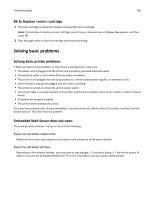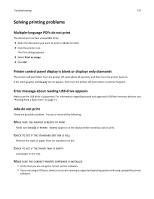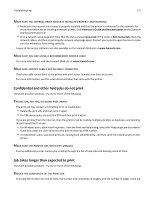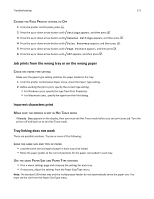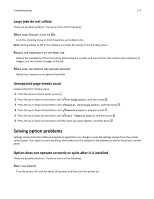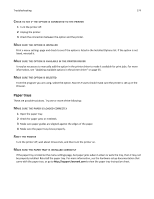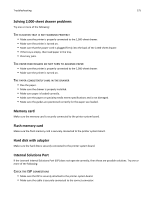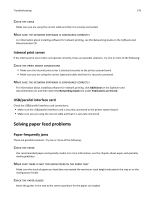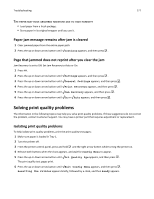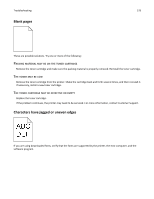Lexmark C734 User Guide - Page 174
Check to see if the option is connected to the printer, Make sure the option is installed
 |
View all Lexmark C734 manuals
Add to My Manuals
Save this manual to your list of manuals |
Page 174 highlights
Troubleshooting 174 CHECK TO SEE IF THE OPTION IS CONNECTED TO THE PRINTER 1 Turn the printer off. 2 Unplug the printer. 3 Check the connection between the option and the printer. MAKE SURE THE OPTION IS INSTALLED Print a menu settings page and check to see if the option is listed in the Installed Options list. If the option is not listed, reinstall it. MAKE SURE THE OPTION IS AVAILABLE IN THE PRINTER DRIVER It may be necessary to manually add the option in the printer driver to make it available for print jobs. For more information, see "Updating available options in the printer driver" on page 35. MAKE SURE THE OPTION IS SELECTED From the program you are using, select the option. Mac OS 9 users should make sure the printer is set up in the Chooser. Paper trays These are possible solutions. Try one or more of the following: MAKE SURE THE PAPER IS LOADED CORRECTLY 1 Open the paper tray. 2 Check for paper jams or misfeeds. 3 Make sure paper guides are aligned against the edges of the paper. 4 Make sure the paper tray closes properly. RESET THE PRINTER Turn the printer off, wait about 10 seconds, and then turn the printer on. MAKE SURE THE PAPER TRAY IS INSTALLED CORRECTLY If the paper tray is listed on the menu settings page, but paper jams when it enters or exits the tray, then it may not be properly installed. Reinstall the paper tray. For more information, see the hardware setup documentation that came with the paper tray, or go to http://support.lexmark.com to view the paper tray instruction sheet.