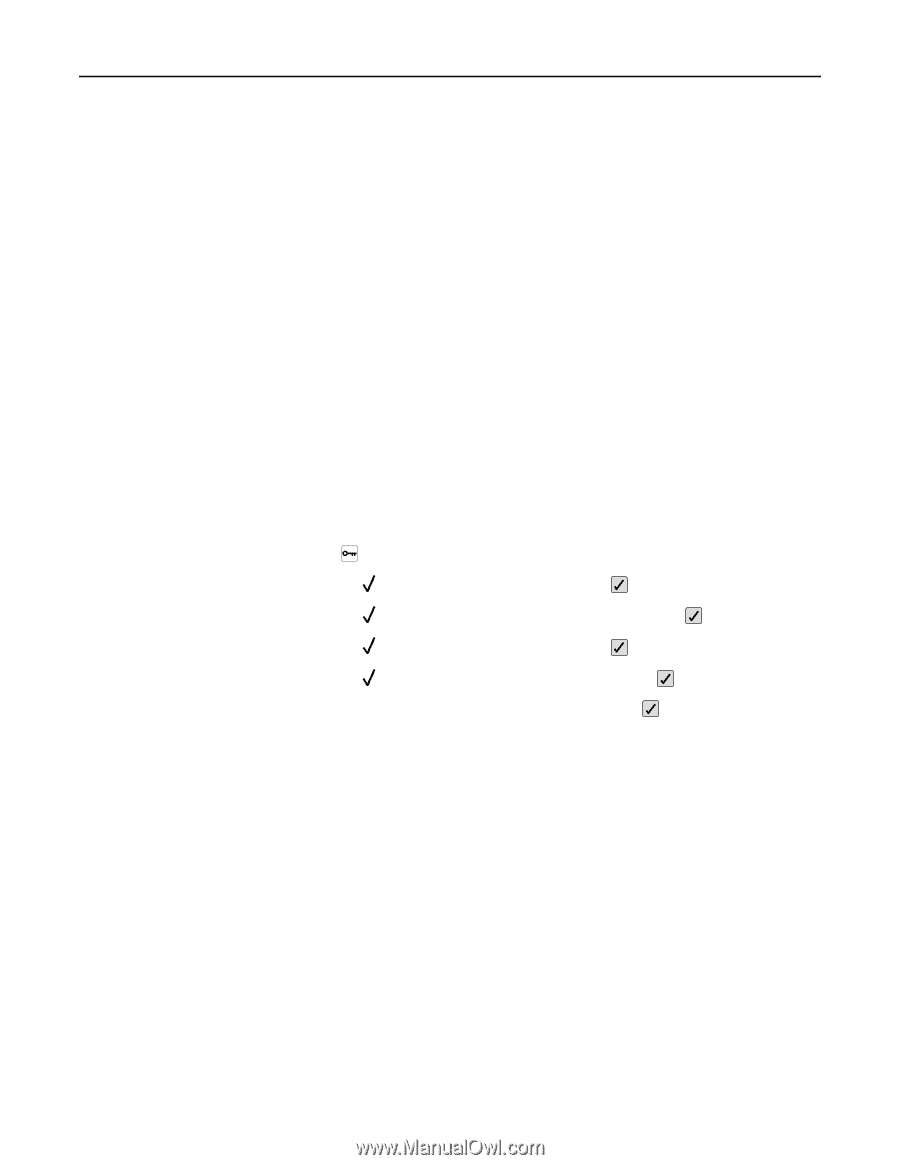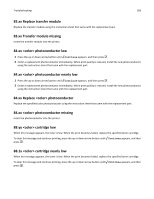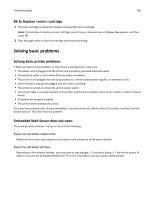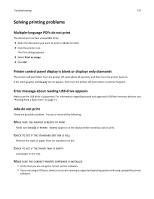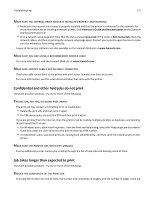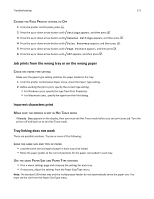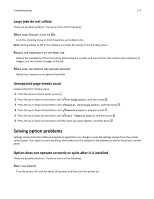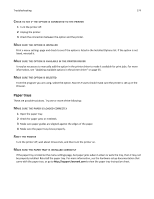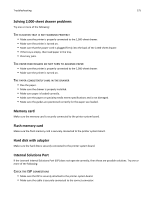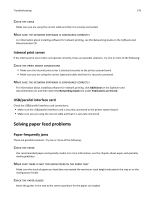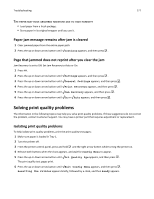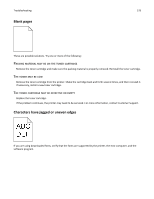Lexmark C734 User Guide - Page 173
Large jobs do not collate, Make sure Collate is set to On, Reduce the complexity of the print job
 |
View all Lexmark C734 manuals
Add to My Manuals
Save this manual to your list of manuals |
Page 173 highlights
Troubleshooting 173 Large jobs do not collate These are possible solutions. Try one or more of the following: MAKE SURE COLLATE IS SET TO ON From the Finishing menu or Print Properties, set Collate to On. Note: Setting Collate to Off in the software overrides the setting in the Finishing menu. REDUCE THE COMPLEXITY OF THE PRINT JOB Reduce the complexity of the print job by eliminating the number and size of fonts, the number and complexity of images, and the number of pages in the job. MAKE SURE THE PRINTER HAS ENOUGH MEMORY Add printer memory or an optional hard disk. Unexpected page breaks occur Increase the Print Timeout value: 1 From the printer control panel, press . 2 Press the up or down arrow button until Settings appears, and then press . 3 Press the up or down arrow button until General Settings appears, and then press . 4 Press the up or down arrow button until Timeouts appears, and then press . 5 Press the up or down arrow button until Print Timeout appears, and then press . 6 Press the up or down arrow button until the value you want appears, and then press . Solving option problems Settings chosen from the software program or application can change or override settings chosen from the printer control panel. If an option is not functioning, then make sure it is selected in the software as well as the printer control panel. Option does not operate correctly or quits after it is installed These are possible solutions. Try one or more of the following: RESET THE PRINTER Turn the printer off, wait for about 10 seconds, and then turn the printer on.