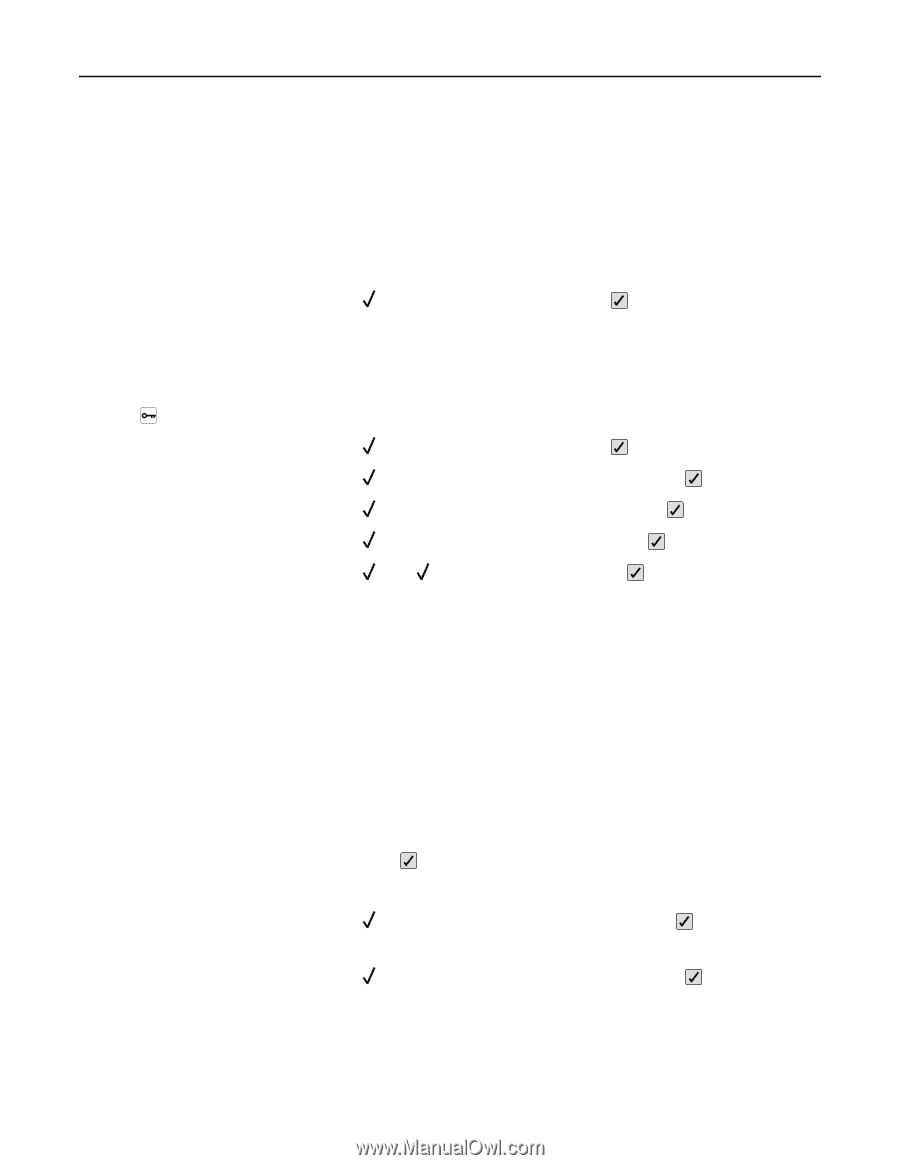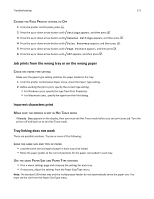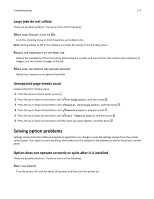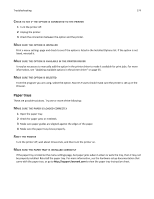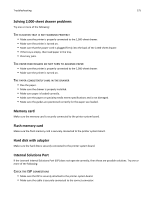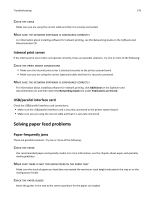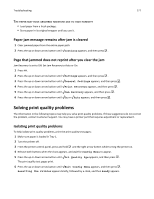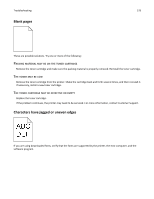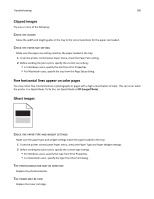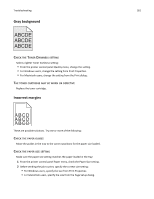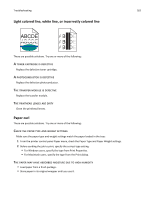Lexmark C734 User Guide - Page 177
The paper may have absorbed moisture due to high humidity
 |
View all Lexmark C734 manuals
Add to My Manuals
Save this manual to your list of manuals |
Page 177 highlights
Troubleshooting 177 THE PAPER MAY HAVE ABSORBED MOISTURE DUE TO HIGH HUMIDITY • Load paper from a fresh package. • Store paper in its original wrapper until you use it. Paper jam message remains after jam is cleared 1 Clear jammed paper from the entire paper path. 2 Press the up or down arrow button until Continue appears, and then press . Page that jammed does not reprint after you clear the jam Jam Recovery is set to Off. Set Jam Recovery to Auto or On: 1 Press . 2 Press the up or down arrow button until Settings appears, and then press . 3 Press the up or down arrow button until General Settings appears, and then press . 4 Press the up or down arrow button until Print Recovery appears, and then press . 5 Press the up or down arrow button until Jam Recovery appears, and then press . 6 Press the up or down arrow button until On or Auto appears, and then press . Solving print quality problems The information in the following topics may help you solve print quality problems. If these suggestions do not correct the problem, contact Customer Support. You may have a printer part that requires adjustment or replacement. Isolating print quality problems To help isolate print quality problems, print the print quality test pages: 1 Make sure paper is loaded in Tray 1. 2 Turn the printer off. 3 From the printer control panel, press and hold and the right arrow button while turning the printer on. 4 Release both buttons when the clock appears, and wait for Config Menu to appear. 5 Press the up or down arrow button until Prt Quality Pgs appears, and then press . The print quality test pages print. 6 Press the up or down arrow button until Exit Config Menu appears, and then press . Resetting the Printer appears briefly, followed by a clock, and then Ready appears.