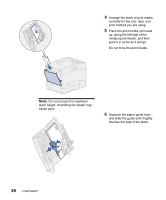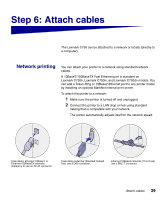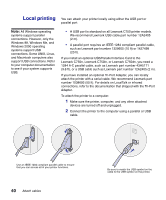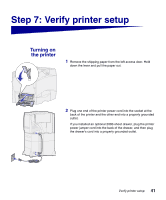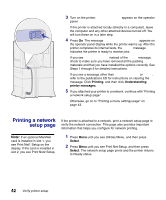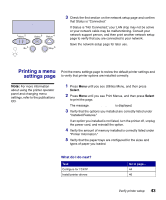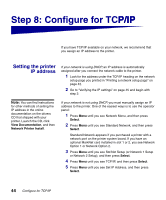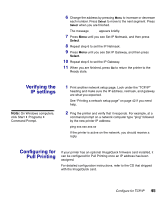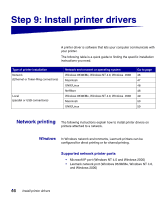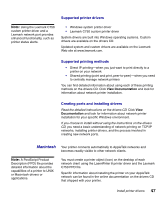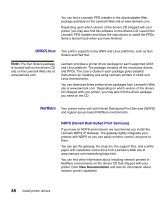Lexmark C750 Setup Guide - Page 49
Printing a menu settings - review
 |
View all Lexmark C750 manuals
Add to My Manuals
Save this manual to your list of manuals |
Page 49 highlights
Utilities Menu 1 Menu 2 Select 3 Return 4 Go 5 Stop 6 3 Check the first section on the network setup page and confirm that Status is "Connected." If Status is "Not Connected," your LAN drop may not be active or your network cable may be malfunctioning. Consult your network support person, and then print another network setup page to verify that you are connected to your network. Save the network setup page for later use. Printing a menu Print the menu settings page to review the default printer settings and settings page to verify that printer options are installed correctly. Note: For more information about using the printer operator panel and changing menu settings, refer to the publications CD. 1 Press Menu until you see Utilities Menu, and then press Select. 2 Press Menu until you see Print Menus, and then press Select to print the page. The message Printing Menus is displayed. 3 Verify that the options you installed are correctly listed under "Installed Features." If an option you installed is not listed, turn the printer off, unplug the power cord, and reinstall the option. 4 Verify the amount of memory installed is correctly listed under "Printer Information." 5 Verify that the paper trays are configured for the sizes and types of paper you loaded. What do I do next? Task Configure for TCP/IP Install printer drivers Go to page... 44 46 Verify printer setup 43