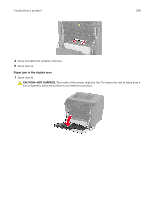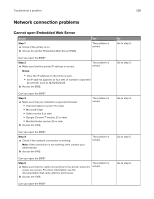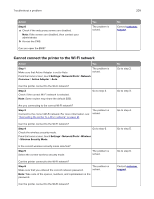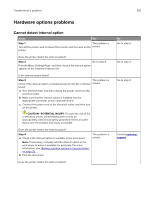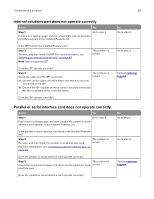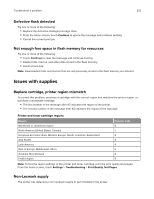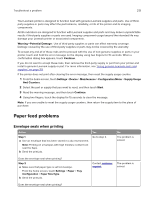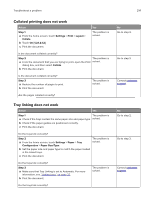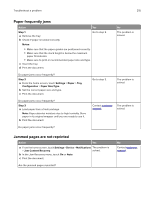Lexmark CS730 Users Guide - Page 210
Hardware options problems, Cannot detect internal option
 |
View all Lexmark CS730 manuals
Add to My Manuals
Save this manual to your list of manuals |
Page 210 highlights
Troubleshoot a problem 210 Hardware options problems Cannot detect internal option Action Yes Step 1 The problem is Turn off the printer, wait for about 10 seconds, and then turn on the solved. printer. Does the printer detect the internal option? Step 2 Go to step 4. Print the Menu Settings Page, and then check if the internal option appears in the Installed Features list. Is the internal option listed? Step 3 The problem is Check if the internal option is installed properly into the controller solved. board. a Turn off the printer, and then unplug the power cord from the electrical outlet. b Make sure that the internal option is installed into the appropriate connector on the controller board. c Connect the power cord to the electrical outlet, and then turn on the printer. CAUTION-POTENTIAL INJURY: To avoid the risk of fire or electrical shock, connect the power cord to an appropriately rated and properly grounded electrical outlet that is near the product and easily accessible. Does the printer detect the internal option? Step 4 a Check if the internal option is available in the print driver. Note: If necessary, manually add the internal option in the print driver to make it available for print jobs. For more information, see "Adding available options in the print driver" on page 35. b Print the document. The problem is solved. Does the printer detect the internal option? No Go to step 2. Go to step 3. Go to step 4. Contact customer support.