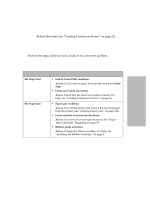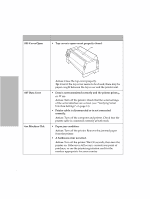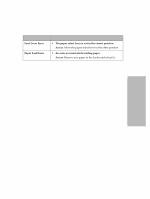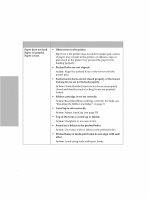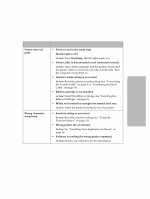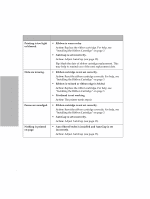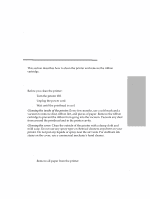Lexmark Dot Matrix Lexmark 4227 Plus User's Guide - Page 114
Printhead is not working.
 |
View all Lexmark Dot Matrix manuals
Add to My Manuals
Save this manual to your list of manuals |
Page 114 highlights
Solving Printer Problems Symptom Printing is too light or blurred. Dots are missing. Forms are smudged. Nothing is printed on page. Probable Causes and Actions • Ribbon is worn or dry. Action: Replace the ribbon cartridge. For help, see "Installing the Ribbon Cartridge" on page 3. • AutoGap is set incorrectly. Action: Adjust AutoGap (see page 35). Tip: Mark the date of ribbon cartridge replacement. This may help to remind you of the next replacement date. • Ribbon cartridge is not set correctly. Action: Reset the ribbon cartridge correctly. For help, see "Installing the Ribbon Cartridge" on page 3. • Ribbon is twisted or ribbon edge is folded. Action: Replace the ribbon cartridge. For help, see "Installing the Ribbon Cartridge" on page 3. • Printhead is not working. Action: The printer needs repair. • Ribbon cartridge is not set correctly. Action: Reset the ribbon cartridge correctly. For help, see "Installing the Ribbon Cartridge" on page 3. • AutoGap is set incorrectly. Action: Adjust AutoGap (see page 35). • Auto Sheet Feeder is installed and AutoGap is set incorrectly. Action: Adjust AutoGap (see page 35). 108 Chapter 6: Solving Printer Problems