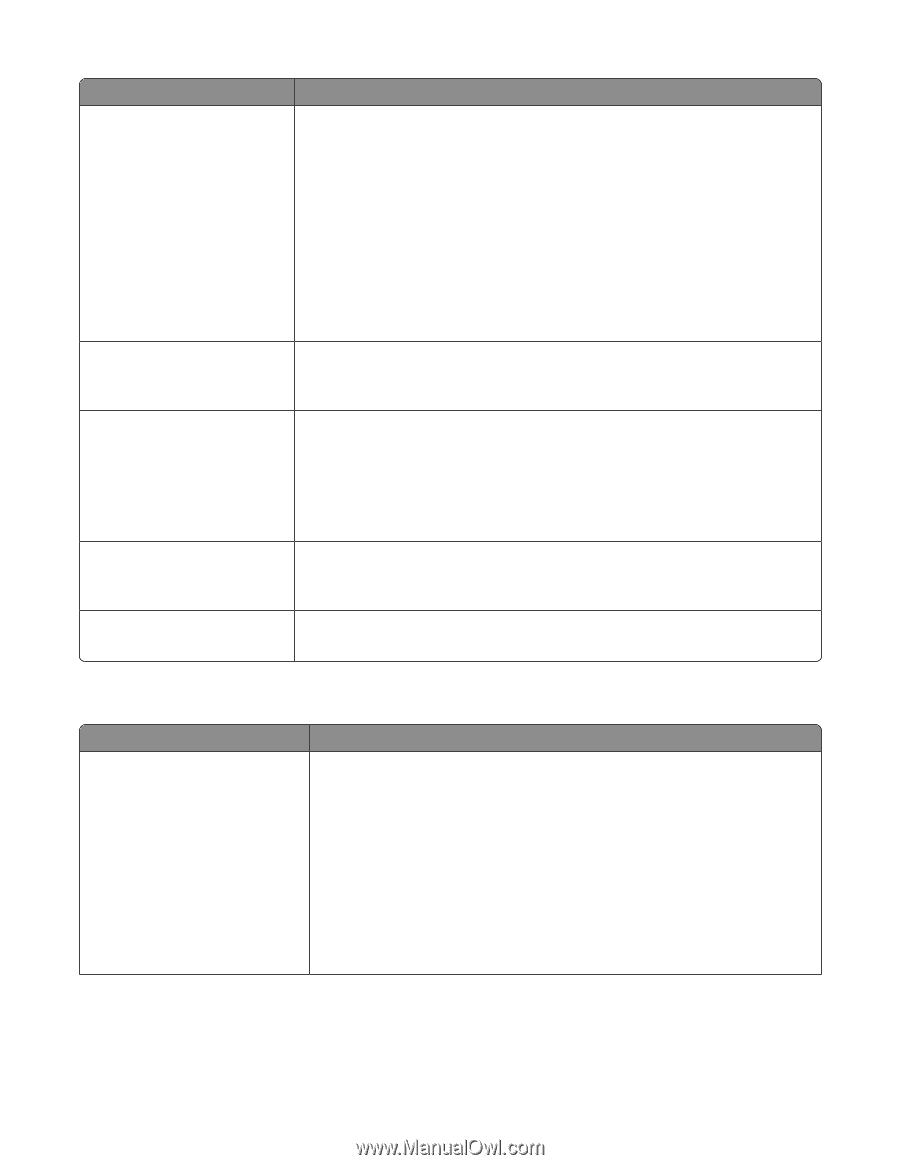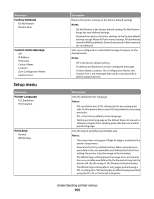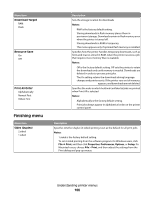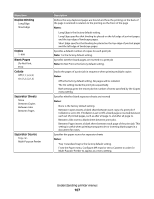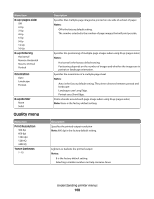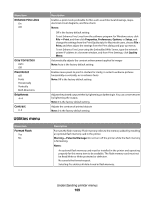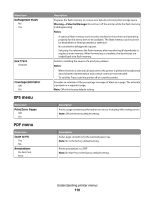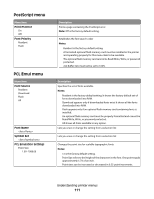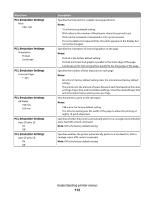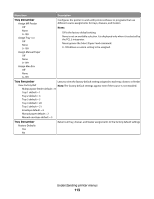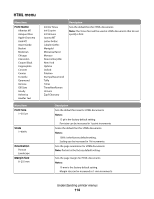Lexmark E460DN User's Guide - Page 109
Utilities menu, Enhance Fine Lines, Gray Correction, Pixel Boost, Brightness, Contrast, Format Flash - diagram
 |
UPC - 734646084154
View all Lexmark E460DN manuals
Add to My Manuals
Save this manual to your list of manuals |
Page 109 highlights
Menu item Enhance Fine Lines On Off Gray Correction Auto Off Pixel Boost Off Fonts Horizontally Vertically Both Directions Brightness -6-6 Contrast 0-5 Utilities menu Menu item Format Flash Yes No Description Enables a print mode preferable for files such as architectural drawings, maps, electrical circuit diagrams, and flow charts Notes: • Off is the factory default setting. • To set Enhance Fine Lines from the software program: for Windows users, click File ª Print, and then click Properties, Preferences, Options, or Setup, and change the settings from the Print Quality tab; for Macintosh users, choose File > Print, and then adjust the settings from the Print dialog and pop-up menus. • To set Enhance Fine Lines using the Embedded Web Server, type the network printer IP address in a browser window, and from Print Settings, click Quality Menu. Automatically adjusts the contrast enhancement applied to images Note: Auto is the factory default setting. Enables more pixels to print in clusters for clarity, in order to enhance pictures horizontally or vertically, or to enhance fonts Note: Off is the factory default setting. Adjusts the printed output either by lightening or darkening it. You can conserve toner by lightening the output. Note: 0 is the factory default setting. Adjusts the contrast of printed objects Note: 0 is the factory default setting. Description Formats the flash memory. Flash memory refers to the memory added by installing an optional flash memory card in the printer. Warning-Potential Damage: Do not turn off the printer while the flash memory is formatting. Notes: • An optional flash memory card must be installed in the printer and operating properly for this menu item to be available. The flash memory card must not be Read/Write or Write protected or defective. • No cancels the format request. • Selecting Yes deletes all data stored in flash memory. Understanding printer menus 109