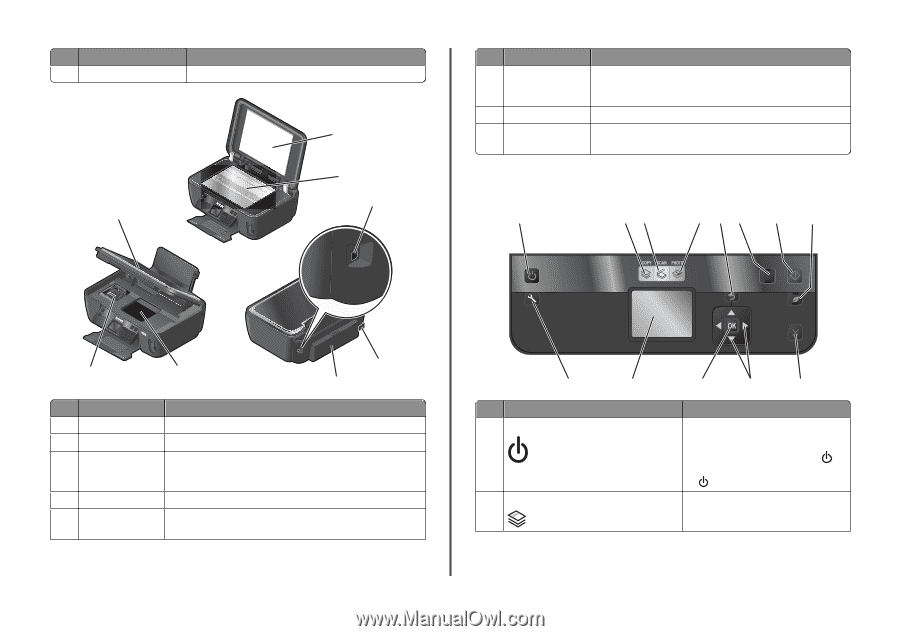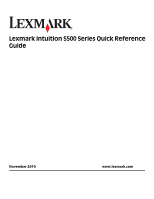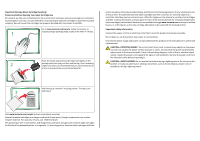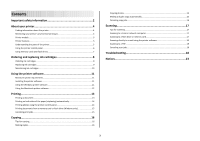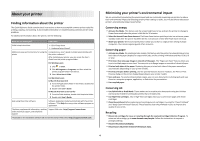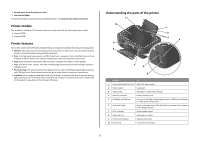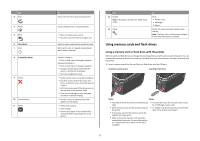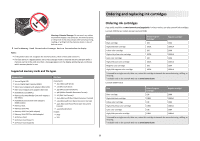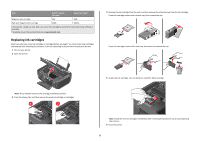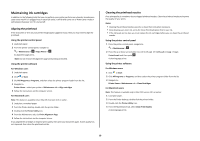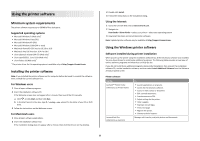Lexmark Intuition S508 Quick Reference - Page 6
Using the printer control panel
 |
View all Lexmark Intuition S508 manuals
Add to My Manuals
Save this manual to your list of manuals |
Page 6 highlights
Use the 11 Paper feed guard To Prevent items from falling into the paper slot. 1 2 3 8 7 6 4 5 Use the To 1 Scanner lid Access the scanner glass. 2 Scanner glass Scan and copy photos and documents. 3 USB port Connect the printer to a computer using a USB cable. Warning-Potential Damage: Do not touch the USB port except when plugging in or removing a USB cable or installation cable. 4 Power supply with port Connect the printer to a working electrical outlet that is near and accessible. 5 Duplex unit • Print on both sides of a sheet of paper. • Remove paper jams. Use the 6 Printhead access 7 Ink cartridge access 8 Scanner unit To Install the printhead. Note: The carrier moves to the printhead access area when no printhead is installed in the printer. Install, replace, or remove ink cartridges. • Access the ink cartridges and printhead. • Remove paper jams. Using the printer control panel The following diagrams explain the sections of the printer control panel: 1 23 45 6 7 8 ON COLOR START Setup BLACK 2-Sided Eco-Mode 13 12 11 10 9 Use 1 Power 2 Copy To • Turn the printer on and off. • Switch to Power Saver mode. Note: When the printer is on, press to switch to Power Saver mode. Press and hold for three seconds to turn off the printer. Access the copy menu and make copies. 6