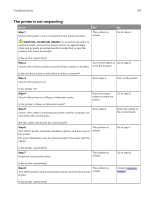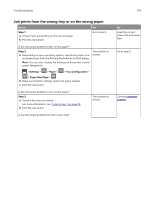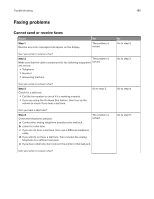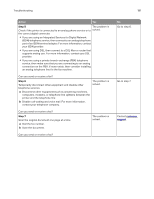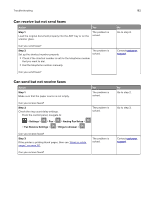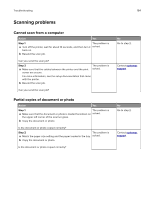Lexmark MB2338 Users Guide PDF - Page 183
Poor fax print quality, Step 1, Notes, Settings, Print, Quality, Analog Fax Setup > Fax Receive
 |
View all Lexmark MB2338 manuals
Add to My Manuals
Save this manual to your list of manuals |
Page 183 highlights
Troubleshooting 183 Poor fax print quality Action Yes Step 1 Enhance the print quality. a Open a web browser, and then type the printer IP address in the address field. The problem is solved. Notes: • View the printer IP address on the printer home screen. The IP address appears as four sets of numbers separated by periods, such as 123.123.123.123. • If you are using a proxy server, then temporarily disable it to load the web page correctly. b Click Settings > Print > Quality. c Adjust the settings. d Apply the changes. Is the fax print quality satisfactory? Step 2 Decrease the incoming fax transmission speed. a Open a web browser, and then type the printer IP address in the address field. The problem is solved. Notes: • View the printer IP address on the printer home screen. The IP address appears as four sets of numbers separated by periods, such as 123.123.123.123. • If you are using a proxy server, then temporarily disable it to load the web page correctly. b Click Settings > Fax > Analog Fax Setup > Fax Receive Settings > Admin Controls. c Select a Max Speed setting. d Apply the changes. Is the fax print quality satisfactory? Step 3 Replace the toner cartridge. The problem is solved. For more information, see the instruction sheet that came with the supply. Is the fax print quality satisfactory? No Go to step 2. Go to step 3. Contact customer support.