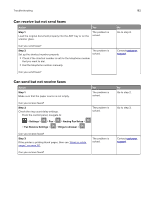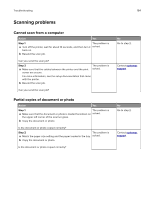Lexmark MB2338 Users Guide PDF - Page 187
Scanning takes too long or freezes the computer, Scanner does not respond, Step 1, Scan
 |
View all Lexmark MB2338 manuals
Add to My Manuals
Save this manual to your list of manuals |
Page 187 highlights
Troubleshooting 187 Scanning takes too long or freezes the computer Action Step 1 Close all applications that are interfering with the scan. Yes Go to step 2. No The problem is solved. Does scanning take too long or freeze the computer? Step 2 Select a lower scan resolution. a From the control panel, navigate to: > Scan To > > Scan Settings > b Adjust the resolution. Contact customer The problem is support. solved. Does scanning take too long or freeze the computer? Scanner does not respond Action Step 1 a Check if the power cord is connected properly to the printer and the electrical outlet. Yes The problem is solved. CAUTION-POTENTIAL INJURY: To avoid the risk of fire or electrical shock, connect the power cord to an appropriately rated and properly grounded electrical outlet that is near the product and easily accessible. b Copy or scan the document. Is the scanner responding? Step 2 a Check if the printer is turned on. b Resolve any error messages that appear on the display. c Copy or scan the document. The problem is solved. Is the scanner responding? Step 3 The problem is a Turn off the printer, wait for about 10 seconds, and then turn the solved. printer on. b Copy or scan the document. Is the scanner responding? No Go to step 2. Go to step 3. Contact customer support.